[en] FunnelCake for Salesforce Lightning
[en] FunnelCake for Salesforce brings the power of FunnelCake into Salesforce where your teams are already working. There are a few steps to getting up and running. This guide will go over:
[en] Installing the package.
[en] Setting up health cards for leads, contacts, and opportunities.
[en] Setting up the Timeline view for leads, contacts, and opportunities.
[en] Setting up the To-Do List for reps.
[en] Setting up other FunnelCake reports on home pages.
[en] Installing the package
[en] Install the FunnelCake for Salesforce managed package on your Salesforce instance.
[en] Setting up Health Cards
[en] Health cards highlight risks on opportunities, leads, and contacts in Salesforce, such as lack of activity or spending longer than average in a given stage.
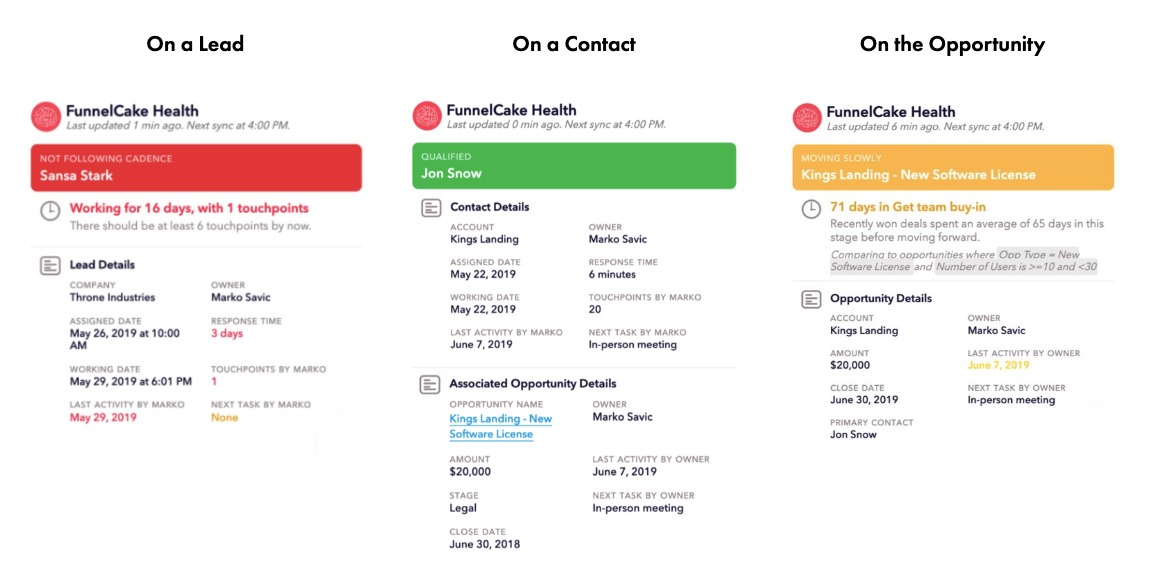
[en] To install a card on the Opportunity page:
[en] Navigate to an opportunity in Salesforce.
[en] In the top right corner of the page, click the Setup button (cog icon) and select Edit Page.
[en] In the Record Page window that opens, locate the Lightning Components column on the left side. In the Search Components box, type "funnelcake". You should now see a few components under Custom - Managed.
[en] Drag the FunnelCake - Health Card component onto your Record Page. We recommend placing it at the top of column on the right hand side.
[en] After placing the health card, a menu will open on the right (click the health card if the menu didn't open). Here you'll need to enter your company's FunnelCake domain name.
[en] Click Save in the top right.
[en] Click Activation in the top right, and setup who this page configuration is visible to. For health cards, we recommend making it the org default.
[en] To install a card on the Lead page:
[en] Navigate to a lead in Salesforce.
[en] Repeat steps 2-7 that you did for opportunity pages.
[en] To install a card on the Contact page:
[en] Navigate to a lead in Salesforce.
[en] Repeat steps 2-7 that you did for opportunity pages.
[en] Setting up the Timeline view
[en] The timeline view brings together everything that's happened to an opportunity, lead, or contact in one view.
[en] In one view, the opportunity timeline includes:
[en] Any activity that's occurred on the opportunity, contact, or account. It can be broken down by activity that occurred before the opportunity was created, while it was open, or after it was closed.
[en] When changes to deal size, owner, and close date occurred.
[en] When the opportunity moved through different stages of the funnel.
[en] In one view, the lead/contact timeline includes:
[en] Any activity that's occurred on the lead or contact, and if it occurred before the lead was assigned, during it being worked, or after it was qualified, unqualified, or put in nurture.
[en] When the lead was assigned, what activity was done while it was being worked, and when it was qualified, unqualified, or put in nurture.
[en] To install timeline on the Opportunity page:
[en] Navigate to an opportunity in Salesforce.
[en] In the top right corner of the page, click the Setup button (cog icon) and select Edit Page.
[en] In the Record Page window that opens, locate the Lightning Components column on the left side. In the Search Components box, type "funnelcake". You should now see a few components under Custom - Managed.
[en] Drag the FunnelCake - Timeline Card component onto your Record Page. We recommend placing it at the top of column on the right hand side.
[en] After placing the timeline card, a menu will open on the right (click the timeline card if the menu didn't open). Here you'll need to enter your company's FunnelCake domain name.
[en] Click Save in the top right.
[en] Click Activation in the top right, and setup who this page configuration is visible to. For timeline cards, we recommend making it the org default.
[en] To install a card on the Contact page:
[en] Navigate to a lead in Salesforce.
[en] Repeat steps 2-7 that you did for opportunity pages.
[en] To install a card on the Lead page:
[en] Navigate to a lead in Salesforce.
[en] Repeat steps 2-7 that you did for opportunity pages.
[en] Setting up the To-Do List for reps
[en] The to-do list is a great way for reps to understand where all health risks are on their leads and opportunities. We recommend putting it on their home page so they can always be on top of issues.
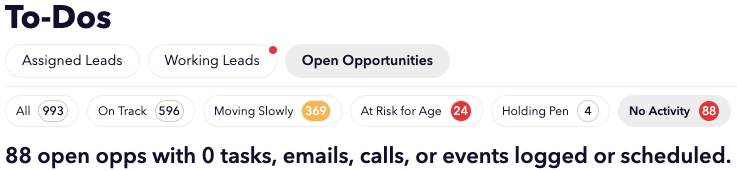
[en] To install the To-Do List on rep home pages:
[en] Navigate to your home tab in Salesforce.
[en] In the top right corner of the page, click the Setup button (cog icon) and select Edit Page.
[en] In the Record Page window that opens, locate the Lightning Components column on the left side. In the Search Components box, type "funnelcake". You should now see a few components under Custom - Managed.
[en] Drag the FunnelCake - Pick a Report component onto your Home Page.
[en] After placing the report, a menu will open on the right (click the report if the menu didn't open). Here you'll need to enter your company's FunnelCake domain name, and select To do List as the report you'd like to load.
[en] Click Save in the top right.
[en] Click Activation in the top right, and setup who this page configuration is visible to. We recommend setting this up for all reps.
[en] Setting up other FunnelCake reports on home pages
[en] Beyond the To-Do List, you can set up other FunnelCake report like Risk from Age or Pipeline Flow on your home page.
[en] To install a report on a home page
[en] Navigate to your home tab in Salesforce.
[en] In the top right corner of the page, click the Setup button (cog icon) and select Edit Page.
[en] In the Record Page window that opens, locate the Lightning Components column on the left side. In the Search Components box, type "funnelcake". You should now see a few components under Custom - Managed.
[en] Drag the FunnelCake - Pick a Report component onto your Home Page.
[en] After placing the report, a menu will open on the right (click the report if the menu didn't open). Here you'll need to enter your company's FunnelCake domain name, and select the report you'd like to load.
[en] Click Save in the top right.
[en] Click Activation in the top right, and setup who this page configuration is visible to.