Admin Web Installation
In this section, you'll deploy the Admin Web application using Apache httpd 2.4. You'll configure Apache, deploy Admin Web, and then you'll be able to log in to Incentives for the first time.
Installing Apache Web Server
Apache Web Server (httpd) must be installed and running before you can deploy the Incentives admin web application.
If you haven't already, download and install Apache web server before continuing with the rest of these steps:
Note
By default, the Apache web server uses port 80. Make sure no other application is using this port.
Apache Web Server (httpd) (2.4)
You'll use an Apache web server to deploy an HTTP server so users can access the admin client. You'll also use this to deploy an HTTP server if you're using the latest version of Sales Portal.
Download from httpd.apache.org/download.cgi.
The Apache httpd download doesn't come with an installer, so you'll need to set this up as a service. You can find detailed information here: http://httpd.apache.org/docs/current/platform/windows.html#down.
Navigate to this location:
C:\Program Files\Apache Software Foundation\Apache2.2.16\confOpen the
httpd.conffile, and between theDirectory "C:/Program Files/Apache Software Foundation/Apache2.2.16/htdocs"and the/Directorytags, add these lines:<Directory "c:/Program Files/Apache2.2.34/Apache2/htdocs"> Options Indexes FollowSymLinks AllowOverride None Order allow,deny Allow from all DirectoryIndex index.html FallbackResource /index.html </Directory>Save the
httpd.conffile.
Deploying the Admin Web application
Before you deploy Admin Web, make sure you have Java installed. This is usually already installed on most computers, but you can download Java 8 here: https://www.oracle.com/java/technologies/javase-downloads.html.
If you wish to deploy the Admin Web manually, please see the Manually deploying the Admin Web application section.
To deploy the Admin Web application, follow these steps:
In the folder where you downloaded the Incentives installation files, extract the
adminwebfolder. Copy the contents of that folder.Go to the
htdocsfolder where you downloaded the Apache Web Server installation. By default, it's located atC:\Program Files\Apache Software Foundation \Apache2.2.34\htdocs.Paste the contents of
adminwebfolder into thehtdocsfolder. Click if you're prompted to overwrite any files.Restart Apache Web Service.
Logging into Varicent Incentives
Type the URL for Admin Web into your web browser. The format for the URL is the hostname or IP of the application server followed by the port for Apache HTTPD.
http://hostname:80
Log in using the credentials for the admin user you created.
Tip
If you can't remember the credentials, you can check your history in Postman.
If successful, you will see the Incentives home page.
If you go to Composer, you should see these system tables:
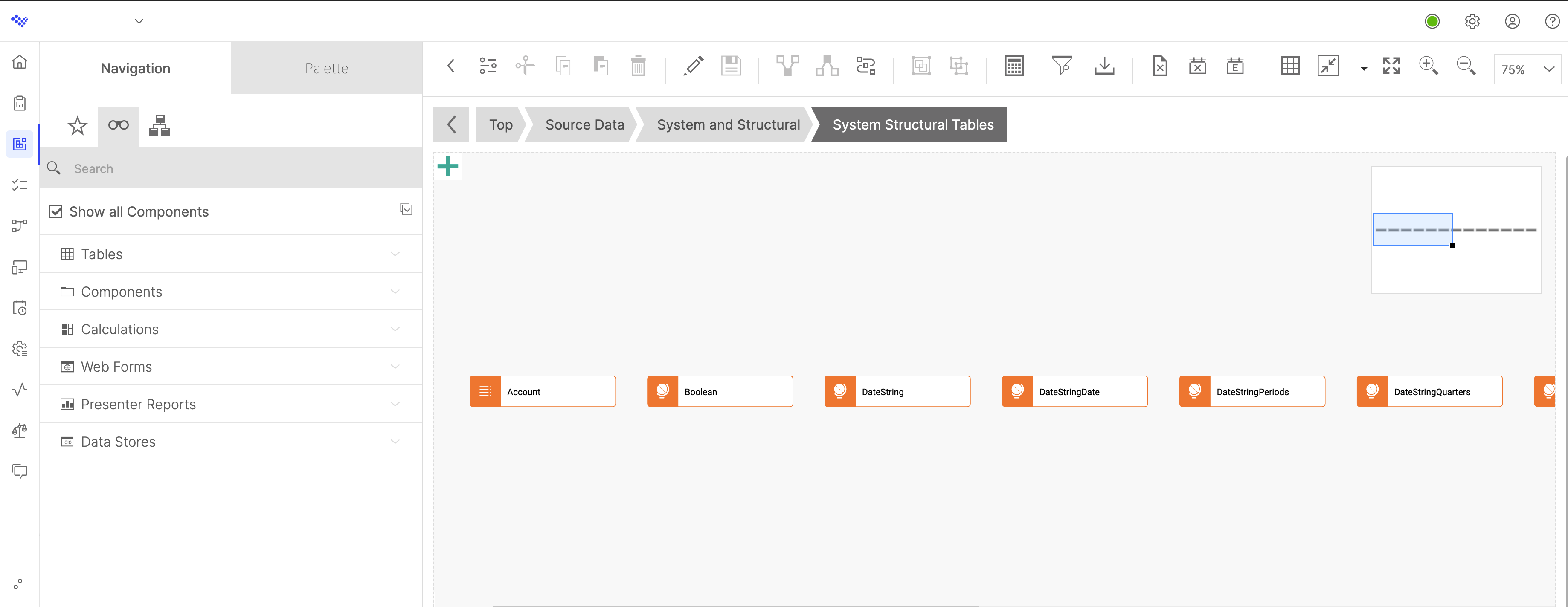
Configuring the Help menu
Some features of the Help 
Configuring the How-to videos link
In the Help menu, the link connects to Varicent's e-learning platform. Users can track their progress and quickly access the education site through this menu.
If you don't configure this, the link won't appear in the Help menu.
Open a Support case and ask for an eLearning API key.
After you receive the key, open the
RestAPI.appSettings.Configfile.Add this code to the file, replacing the key value (API_KEY) with the key you received from Support:
<!-- ELearning Settings --> <add key="ELearningKey" value="API_KEY" /> <add key="ELearningGeneralDomain" value="academy.varicent.com" /> <add key="ELearningCustomerDomain" value="customers.academy.varicent.com" /> <add key="ELearningBaseURL" value="https://elearninggateway.cloud.varicent.com/elearning" /> <add key="ELearningSPMCategory" value="8" />
To confirm it's working, log in to the admin application and click the link in the menu. After logging in with your e-learning credentials, you'll see a list of videos you can watch.
Configuring Contextual Help Videos
In some sections of the Varicent Incentives application, there are contextual help videos to assist you with various tasks. These contextual help videos require further configuration for on-premise models.
Open a Support case and ask for eHelp key information. You will receive two configuration files back from Support.
Open the
RestAPI.appSettings.Configfile and add this code to the file:<!-- EHelp Settings --> <add key="EHelpCloudPath" value="https://ehelp.cloud.varicent.com/icm_content/"/> <add key="EHelpKeyPairID" value="<key pair id provided"/> <add key="EHelpPrivateKey" value="<private key provided"/>
Configuring the Chat with a specialist link
In the Help menu, the link allows users to connect with a Varicent technical specialist so they can quickly get help.
Note
If you don't configure this, users will still see the link in the Help menu, but they will be unable to connect to the chat.
Open a Support case and ask for an intercomProxyKey and provide your organization's email domain (for example,
@varicent.com).The email domain is used to verify users when they connect to the chat for the first time.
After you receive the key, open the
RestAPI.appSettings.Configfile.Add this code to the file, replacing the key value (
proxyKey) with the key you received from Support:<!-- Intercom Settings --> <add key="IntercomProxyKey" value="<proxyKey>" /> <add key="IntercomProxyLookupURL" value="https://intercomgateway.cloud.varicent.com/"/>