Scenario change sets
In Varicent Incentives, you can add change sets to edit the data in the tables and calculations that you added to a scenario.
There are two types of change sets: overwrite change sets and transform change sets.
- Overwrite
Use an overwrite change set to add rows to tables and calculations and change values for columns that are not primary key columns. The table or calculation data is presented in table form and you can edit the data to suit your scenario. This change set is most useful if you want to make a change to a specific value in a table or calculation.
- Transform
Use a transformation to make changes to a table or calculation across multiple rows for non-primary key columns at the same time. You can create restrictions to replace or adjust specific data in a column of a table or calculation. For example, if you want to change the quota only for managers, you can restrict the data to include only managers. This change set is most useful when you want to make a uniform change to more than one row of data.
Adding overwrite change sets
In Varicent Incentives, you can add an overwrite change set to make specific changes to each row in a table in a scenario. For example, you can use an overwrite change set to view the effects on a compensation plan when you increase the quantity that is sold for a specific payee.
In the Scenarios module, open the workspace and then click the scenario.
Click the New Overwrite icon next to the table or calculation that you want to add an overwrite change set to.

Click the Edit
 icon to type a name for the overwrite.
icon to type a name for the overwrite.Click the Add Row
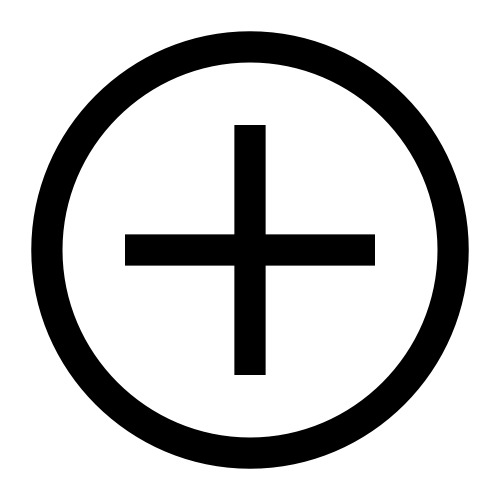 icon to add a new row of data.
icon to add a new row of data.In the table of data, make the changes that you want to the rows. You cannot change primary key columns.
Click Create.
Adding transform change sets
In Varicent Incentives, add a transform change set to apply a uniform change over multiple rows of data in your scenario. For example, you can use a transform change set to view the effects on a compensation plan when you decrease the quota by 10% for all managers.
In the Scenarios module, open the workspace then click the scenario.
Click the New Transform icon next to the table or calculation that you want to add a transform change set to.

Click the Edit
 icon next to the name of the transform change set to rename it and type a description.
icon next to the name of the transform change set to rename it and type a description.Define any Restrictions for the transformation.
If you want to replace only some of the values in a column, define restrictions here to indicate which values to update. For example, if you want to update values only for John Smith, restrict the data in the table to include records for only John Smith.
Tip
Use the Preview button to make sure that you have restricted the data in the way that you want.
Click Next.
From the Column drop-down list, select the column that you want to perform the transformation on.
From the Transform Type drop-down list, select one of the following options:
Option
Description
Replace
Replaces the data with new data.
In the Replace With field, select a column or type a value. The value that you type or select replaces all values in the selected column.
Adjust
Increases or decreases the values in the selected table by a percentage or a set value.
In the Adjust Type field, select Value or Percentage as the type of adjustment that you want to make.
In the Adjust By field, type a value that you want to adjust the data by.
Click Add.