Portal Access trees
In Incentives, from the Trees tab in Portal Access, you can create hierarchy trees to define access to web tabs and sign offs.
In the trees tab there are  Trees and
Trees and  Groups subsections that you can use to organize your tree hierarchies.
Groups subsections that you can use to organize your tree hierarchies.
Note
You must create groups before they can be assigned to a tree. For more information on creating groups see Adding Portal Access groups.
A tree can have as many or as few groups as you would like, and there is no limit to the level of complexity of the hierarchy. You might want to create different hierarchy trees for web review and sign off for each plan.
Portal Access tree | Description |
|---|---|
Access trees | Access trees are created to define who can see information in the Sales Portal. Members at the top of the tree can see their own results and the results of anyone below them in the tree. Group members cannot see results for others who are in the same group as them. |
Sign off trees | Sign off trees determine the order that payees sign off on results. Payees in the top group must complete signoff before payees in the next group can begin. To create sign off trees, you must define the hierarchy and decide who can sign off on results, for example, all members or one member in the group. |
After a tree is created, it can be assigned to plans, reports, web forms, or documents. See Assignments for more information.
Creating Portal Access trees
In Incentives, on the Trees tab in Portal Access, you can create access trees and hierarchies to define the Portal Access groups that have web access to specific items.
There is no limit to the level of complexity that your tree can have.
In Portal Access click the Trees tab.
Click the Add New Tree icon
at the bottom of the Trees tab.
Type a name for your tree and click Save.
To create your tree, complete the following steps:
Click the tree that you want to create the hierarchical structure for.
Click the Groups tab in the left pane.
Drag a Portal Access group onto the canvas.
To create the hierarchical structure, select a group on the canvas, drag the arrow and place it on another group.
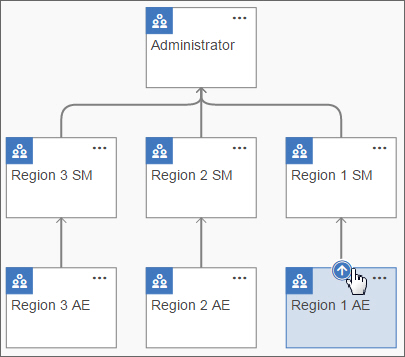
Deleting a group from a Portal Access tree
In the Portal Access module, you can remove groups from Portal Access trees.
In Portal Access, click the Trees tab.
Click the access tree.
On the canvas, click the ellipsis on the group in the tree and select Delete.
Click Delete to confirm your selection.
Using the Portal Access tree builder
In Incentives, you can automate the creation of trees and the groups that belong in the trees in Portal Access.
This process generates a Portal Access tree hierarchy based on a specified parent-child relationship. After the hierarchy is defined, you can use automate the partitioning of your child groups, giving breadth to your tree.
In Portal Access, click the Trees tab.
Click the Tree Builder icon at the bottom of the Trees tab.
Click the Edit icon and type the name of your tree. The name of the tree must be unique.
You can select the Maintain generated group in Task Manager checkbox to place a copy of all of the groups that are created by this wizard in Task Manager so that they can be maintained with Task Manager rules and tasks.
Important
Only the groups can be maintained in Task Manager. The tree structure must be maintained manually in Portal Access.
Define any additional sources that must be joined to the Payee table to provide the source data that is needed to create the groups and trees.
Important
The source data must not contain cycles. That is, there must not be a path from any payee's parent to itself. Also, there can be only one row entry in the source data for each payee selected.
On the Restrictions tab, define any restrictions on the source data.
Use restrictions to limit the tree to a subset of payees. For example, you might want to create a reporting hierarchy tree that contains only payees from a particular territory region. Also, if more than one entry exists for some payees, you can use restrictions to specify which entry to use.
On the Hierarchy Columns tab, from the Parent Column drop-down list, select the parent column.
Tip
The parent column defines the hierarchical structure of the tree and it gives the tree its depth. The parent column can be any column that is a pick list to the Payee table. For example, if you select the Reports To column, the tree hierarchy is created according to who the payees report to.
From the Group Definition Column drop-down list, you can select a column that provides a way to divide each hierarchical level of your tree into multiple groups.
Important
The group definition column can be any text-based column in your source. For example, if you select
job titleas the group definition column, separate groups are created for each job title, at each level of the hierarchy.Click Finish.
The tree is available in the Trees tab and it can be edited by dragging and dropping Portal Access groups. All of the groups that are created for the tree are accessible from the Groups tab inside a folder that uses the following naming convention: Tree Builder - <tree name>.
Viewing the payees in a group within a Portal Access tree
In the Portal Access module, when editing trees, on the canvas you can view the payees that are included in a group.
In Portal Access, click the Trees tab.
Click the access tree.
On the canvas, click the ellipsis on the group in the tree and select View Payees.
Defining hierarchies for sign off
In Varicent® Incentives, in Portal Access, you can specify whether all groups members must sign off, or only one group member must sign off on a report, web form, or document.
These settings apply only to trees that are used to define sign off responsibility.
Important
The Sign Off Type for the group needs to be defined in the tree that is used to define access, not the tree that is used to define sign off.
In Portal Access, click the Trees tab.
Click the access tree.
On the canvas, click the ellipsis on the group in the tree and select Options.
Select one of the following options:
Options
Description
All group members must sign off
All members of the group must sign off on results for the step of the approval process to be complete.
One group member must sign off
Only one member of the group can sign off for the step of the approval process to be complete.
Click Save.
Adding web adjustments
In the Portal Access module, you can grant a group permission to adjust results through the Varicent® Incentives Sales Portal.
When group members with adjustment privileges log in to the Sales Portal, they can make manual adjustments to the results of any members in the group below them on the access tree.
In Portal Access, click the Trees tab.
Click the access tree.
On the canvas, click the ellipsis on the group in the tree and select Options.
Select the Can adjust on web checkbox.
Click Save.
On the Sales Portal, web users can make a manual adjustment to data. People with adjustment privileges cannot adjust their own results or the results of other members in the same Portal Access group.