Calculations
In Varicent Incentives, the process of transforming your company's data into compensation results begins with calculations.
Calculations enable the model administrator to select records from the source data, complete operations on the data, segment the results, and begin another calculation based on those results.
When creating a calculation, you are prompted to select a calculation type. Incentives offers a selection of different types of calculations. User-defined calculations are the most common because they offer complete flexibility when you select data sources, define mathematical formulas, and partition results.
The calculation engine can create highly complex, multi-step calculations that can accommodate any compensation plan or analytical calculation requirements. Calculation templates make it easier to set up certain common calculations.
To learn more about using calculations in Incentives, take the Exploring Designing Incentives Calculations course.
To learn more about how to break down your complex business requirements into data transformation steps in order to build your model logic, take the Deconstructing Business Requirements by Transforming Data in Incentives.
Calculation types
You can use several kinds of calculations in Varicent Incentives to create compensation results.
Calculation Type | Description |
|---|---|
User-Defined | If the standard templates don't address the complexity of your compensation calculations in a single step, select this type of calculation. Administrators can use multiple data sources and custom formulas in user-defined calculations. |
Sort | This is a custom-defined sort calculation. You can use this more flexible and powerful interface to select top performers or to identify areas for improvement. |
Time Shift | This calculation type is used to shift results across time periods. It's useful for examining results from previous periods. |
Category | This calculation type is used to evaluate each row of a source against an unlimited series of restrictions. Category values are added to the rows, depending on the restriction that applies to it. This calculation type can be used to organize records in tables or calculations into different categories. |
The first step of creating a calculation is to select a calculation type.
To learn more about creating calculations in the Composer module, take the Creating Incentives Calculations in Composer course.
Adding user-defined calculations
In Varicent Incentives, you can add a user-defined calculation to perform mathematical operations on data.
Before you add a calculation, analyze the business requirement to determine the data that you need to perform the calculation, the formula that you need to apply to the data, how you need to group the results, and whether you need to exclude any data.
In the Composer module, from the Palette tab, drag the Calculation object onto the canvas.
Select User-Defined as the calculation type.
Type a name and description for the calculation and click Save.
On the Data Sources tab, define the Data sources for your calculation.
Tip
You can use the Search field to find a specific source.
On the Restrictions tab, you can perform the following actions:
In the Restrictions pane, define any Restrictions for joined sources.
In the Global Restrictions pane, define any global restrictions for the calculation.
Click Preview to check the calculation results with the restrictions you created.
On the Display Columns tab, define the Display columns for the calculation.
On the Formulas tab, create the Formulas for the calculation.
Under the Formulas tab, next to Value, click the Add metric
icon to create a new metric. A default formula using the SUM() function will be created, which you can later edit according to your needs.
Click Create.
Adding sort calculations
In Varicent Incentives, data can be organized from lowest to highest or highest to lowest using a sort calculation. You can also limit the number of results that are returned after the sort is applied to produce, for example, a list of top performers.
In the Composer module, from the Palette tab, drag the Calculation object onto the canvas.
Select Sort as the calculation type.
Type a name and description for the calculation and click Save.
On the Data Sources tab, define the Data sources for your calculation.
Tip
You can use the Search field to find a specific source.
On the Restrictions tab, you can perform the following actions:
In the Restrictions pane, define any Restrictions for joined sources.
In the Global Restrictions pane, define any global restrictions for the calculation.
Click Preview to check the calculation results with the restrictions you created.
On Sort Data tab, perform the following steps:
Drag a column to sort by from the Data Source pane to the Sort columns pane.
From the Sort drop-down list, select either Ascending or Descending.
In the Records per partition field, type the number of records that you want displayed per partition.
From the Rank drop-down list, select the ranking option that you want.
- Dense
Ranks ties in the following way: 1,2,2,3.
- Sequential (default)
Does not rank ties.
- Standard
Ranks any ties in the following way: 1,2,2,4.
On the Display Columns tab, define the partitions for the calculation.
For example, if you want to sort the list for each payee, drag the Payee column to the Add columns pane.
Click Create.
Adding time shift calculations
In Varicent Incentives, you can add a calculation that offsets the results of another calculation by a specified number of time periods. This approach is helpful to compare results from a previous period with the results from a current period.
In the Composer module, from the Palette tab, drag the Calculation object onto the canvas.
Select Time Shift as the calculation type.
Type a name and description for the calculation then click Save.
Drag the calculation that you want to time shift onto the Main Data Sources pane.
In the Number of time periods to shift field, select the number of time periods to shift the calculation.
To specify a starting date for the calculation, select the Start Date checkbox and specify the date.
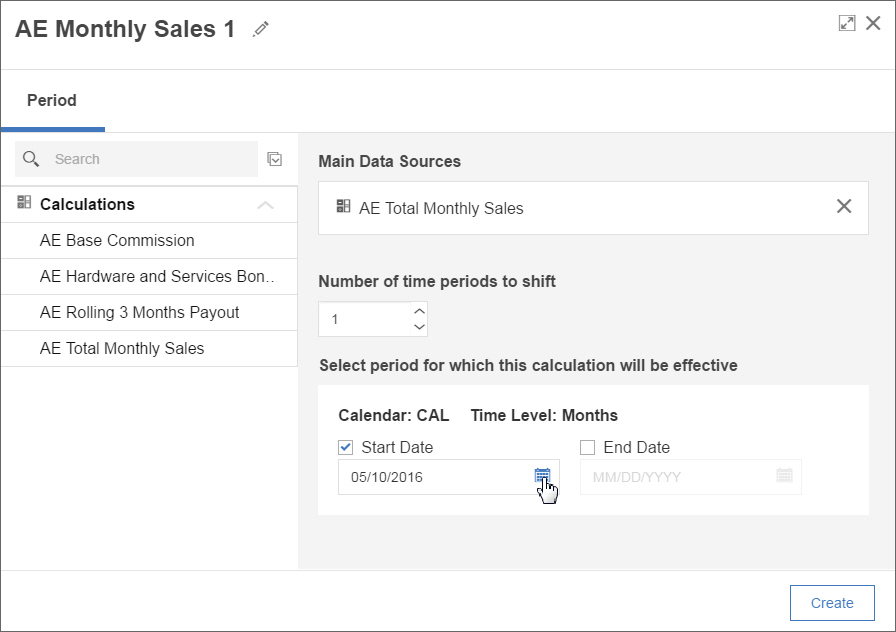
To specify an ending date for the calculation, select the End Date check box and specify the date.
Click Create.
Adding a category calculation
In Varicent Incentives, you can use the Category calculation type to separate large volumes of transactional data into different groups.
Note
Since category calculations don't have calendars associated with them, they are unaffected by calendar locking or period purging. This can affect performance over time.
In the Composer module, from the Palette tab, drag the Calculation object onto the canvas.
Select Category as the calculation type.
Type a name and description for the calculation and click Save.
On the Data Sources tab, define the Data sources for your calculation.
Tip
You can use the Search field to find a specific source.
On the Restrictions tab, you can perform the following actions:
In the Restrictions pane, define any Restrictions for joined sources.
In the Global Restrictions pane, define any global restrictions for the calculation.
Click Preview to check the calculation results with the restrictions you created.
If you selected a calculation with a time partition as the source, on the Period tab, you must define the start and end dates of the calculation.
On the Categories tab, click Add a category.
Click the Edit icon and type a name for the new category.
You can define a set of restrictions for the category.
Important
If a category has no restrictions, every row that doesn't fall into a higher ordered category is placed in the category with no restrictions.
Categories and their restrictions can be imported from Excel or imported from a text file by clicking Import.
To change the order of the categories, select a category and drag it to the position you want on the list.
Note
The order of the categories is important. If a row falls into two categories, it is categorized by whichever category is higher on the list.
You can export all categories and their restrictions to a Excel or text file by clicking Export and completing one of the following steps:
Select Microsoft Excel.
If you selected Text and select the delimiter.
Click Export.
When you view current values or preview the category calculation, rows that don't fall into any category are not displayed in the results.
Importing categories from text files
In Varicent Incentives, you can import categories from a text file into your category calculation.
Before you use a text file to import or export, you must change the default Import escape character from a quotation mark to another symbol that is not used in your category restrictions, such as a tilde (~).
In Composer, create or edit a category calculation.
On the Categories tab, click Import.
On the Text tab, click Browse and select the text file to import.
Select the language of the file that you are importing.
The date and numeric format of the values in the imported file are based on the language selected.
If the first row of the file contains a header, select The first record is a header checkbox.
From the Delimiter drop-down list, select the import escape character used in the file.
If you want the selected categories to replace existing ones, select the Overwrite existing categories checkbox.
Click Import.
Importing categories from Excel files
In Varicent Incentives, you can import categories from a Microsoft Excel file into your category calculation.
If you are using Excel 2003, you cannot import from a Microsoft Excel file with a cell that contains more than 255 characters.
In Composer, create or edit a category calculation.
On the Categories tab, click Import.
On the Excel tab, click Browse and select the Excel file to import.
Select the language of the file that you are importing.
The date and numeric format of the values in the imported file are based on the language selected.
If the first row of the file contains a header, select The first record is a header checkbox.
Select the worksheet from the menu.
If you want the selected categories to replace existing ones, select the Overwrite existing categories checkbox.
Click Import.
Creating a calculation with a left outer join
When you join sources by columns in Varicent Incentives, you can use the Anchor feature to display rows for all records for the first data source even if the join doesn't find matching records in the second data source.
Follow the steps to add a user-defined, sort, or category calculation.
On the Data Sources tab, add an initial source.
Add a second source.
Important
If you have many joined sources, at least one join Restrictions is required to add a left outer join.
Click the anchor
 next to the first source.
next to the first source.On the Restrictions tab, create restrictions for the join.
Important
If you have many joined sources, at least one join restriction is required to add a left join.
On the Display Columns tab, drag columns from the Data Source pane to the Define Partitions pane of the window to define the partitions.
On the Formulas tab, create the formula for the calculation.
Tip
As the application does not know what value to use in a left outer join if a null value is present, you must use a function similar to the following example when stating which value to aggregate:
If(IsEmpty(Value2),0,Value2)
This formula forces null values to have a value of zero instead, which makes it possible to use the null value in a formula.
Click Create.
Formulas
In Varicent Incentives, you can create multipliers (or more complex formulas) for calculations and many Presenter components.
Any numeric value can be pulled directly from the sources tree into the formula window.
You can use various formulas (for example, SUM, MIN, MAX, IF, AND, OR, and NOT) to set up the calculation that you want.
In addition, you can click the Preview button to examine the results of each formula before you proceed.
Important
Each formula must satisfy only a portion of the requirements of the entire compensation calculation. For example, consider a compensation plan that requires the following calculations: totaling product sales for the month, determining the appropriate compensation rate based on the sales amount, and then calculating the compensation payout. This plan might be conceptually understood more easily in three calculations than in a single step. You can create three separate calculations that build on each other to obtain the final result.
Formula functions
You can use several formula functions to set up the calculations that you want to create in Varicent Incentives.
Aggregating functions
It is best practice when creating your calculations to always write aggregated formulas. The following table lists aggregating functions:
Function | Description | Example | Syntax | Notes |
|---|---|---|---|---|
| This operator takes the aggregate of whatever is within the brackets and provides a total. | To calculate 5% of the value of each sale as commission:
|
| The use of |
| This operator gives a value of 1+ for each record that has a value. The value of each record is one more than the previous amount. | To calculate the total number of deals in a period:
|
| If the data is partitioned by PayeeID and Month, the count will reset back to zero after each month and start again. |
| This operator takes the maximum value of a set of results. | If, for each deal, you receive a 5% commission but there is a minimum of $5 per deal you earn, you can use the following formula to determine whether the 5% commission is higher than the $5 minimum:
|
| If you have an if statement similar to the following example: |
| This operator takes the minimum value of a set of results. | If 5% commission is paid on each deal to a maximum of $100, the following formula pays either 5% commission or $100, whichever is less:
|
| |
| This operator takes the average of the value within the brackets. | If a product has a set price, but sales reps can sell above or below this price, the following formula compares their average monthly sale value to the set price and pays commission based on their gross margin:
|
| |
| This is used to multiply numerous numbers together. | If you wanted to multiply all the values in your data table together, use a formula similar to the following example:
|
|
Non-aggregating functions
Important
Varicent Incentives enforces best practices for all new calculations. This means that if you try to save a formula that is unaggregated, you will get an error message advising you to revise your formula. You can still use non-aggregating functions in your formulas, but every column reference must be aggregated. For example, when using the IF function, the following formula would result in an error: IF(Data.Value > 10, 100, 10); however, you can aggregate it as follows: SUM(IF(Data.Value > 10, 100, 10)).
The following table lists non-aggregating functions:
Function | Description | Example | Syntax | Notes |
|---|---|---|---|---|
| This operator takes a numeric or text field and provides a true result if the field does not have a value (the equivalent of NULL in the database). |
|
| |
| This operator returns results if all conditions are true. If you use the | If you want to show results for transactions that are bigger than $1,000 and less than $10,000, use a formula similar to the following example:
|
| |
| This operator returns results if one or more conditions are true. If you use the | If you want to show a result of 1 for values that fall between 10,000 and 20,000 and a result of zero for all other values, use a formula similar to the following example:
|
| |
| This operator returns results when a condition is not met. You can use this function to exclude records from your results. | If you want to apply a 5% commission to all transactions, except when the transaction value is less than $1,000, use a formula similar to the following example:
|
| |
| You can use this operator to take the value within the brackets and show the number as a positive, regardless of whether the value within the brackets is positive or negative. | If you want to show the difference between this month's sales and last month's sales as a percentage, but you do not want the percent change to be a negative value, use a formula similar to the following example:
|
| |
| This operator uses round-to-even rounding (also known as Banker's Rounding) to round the results in the brackets. You can find more information about rounding below this table. | If you want to round your results to the nearest cent, use a formula similar to this example:
|
| You must specify the value you want to round, then the amount of decimal places you want to round to. Type 0 for a whole number, 1 for one decimal place, 2 for two decimal places, etc. |
| This operator rounds the results in the brackets down by the number of defined decimal places. | If you want to round your results down to two decimal places, use a formula similar to the following example:
|
|
If If If |
| This is used to multiply numerous numbers together. | If you wanted to multiply all the values in your data table together, use a formula similar to the following example:
|
| |
| The | If a minimum of $500 is to be paid each month to each rep but if commissions fall short, they have to be clawed back in subsequent months, use a formula similar to the following example:
|
|
This function will only work properly if your data only has one row per partition in the calculation table. This function will only work if you select the Permissive option for Enforce best practices. Lesson 6 and 7 of the Deconstructing Business Requirements by Transforming Data in Incentives course provide details and examples of how to use PREV(). |
| This is used to create an exponent. Instead of using A^B for A to the power of B, Incentiveswill use the formula | If you want to calculate the value of a deal which is sold today but paid upon completion in 5 years, use a formula similar to the following example:
If you will be paid 20,000 in 5 years where the interest rate is 5% the formula would look like this:
|
|
How does rounding work?
In Incentives, the rounding function uses round-to-even rounding (also known as Banker's Rounding) to round the results in the brackets. The round-to-even method is similar to the common method of rounding, except when the digits following the rounding digit start with a five and have no non-zero digits after it. For example, with common rounding, 4.5 is rounded to 5, but this value is just as close to 4 as it is to 5. With the round-to-even method, 0.51 rounds to 1, but 0.5 rounds to 0.
When a negative value is passed in the second parameter, the value is rounded up or down at the index to the nearest even integer.
Round-to-even method | Common method |
|---|---|
3.016 rounded to hundredths is 3.02 | 3.016 rounded to hundredths is 3.02 |
3.013 rounded to hundredths is 3.01 | 3.013 rounded to hundredths is 3.01 |
3.045 rounded to hundredths is 3.04 | 3.045 rounded to hundredths is 3.05 |
Creating formulas in calculations
In Varicent Incentives, you can create one or more formulas for a calculation.
You can create and name up to twelve formulas in an individual calculation. If a formula isn't required, you can remove the value column. When you have multiple formulas, you can rearrange them to suit your needs. A calculation with no value column must contain partitions. When a value column isn't created, space is saved in the database. A calculation without a value column is similar to a View table; however, calculations can be used as sources while Views cannot.
Follow the steps to add a user-defined, sort, time shift, or category calculation.
Under the Formulas tab, next to Value, click the Edit
 icon to rename the metric.
icon to rename the metric.Note
Click Add a metric to create additional formulas. Each value column name must be unique.
From the Add a function drop-down list, select a formula function.
From the Data Source pane, drag the column required for the formula and place it next to the function.
Select any operators.
Define the rest of the formula.
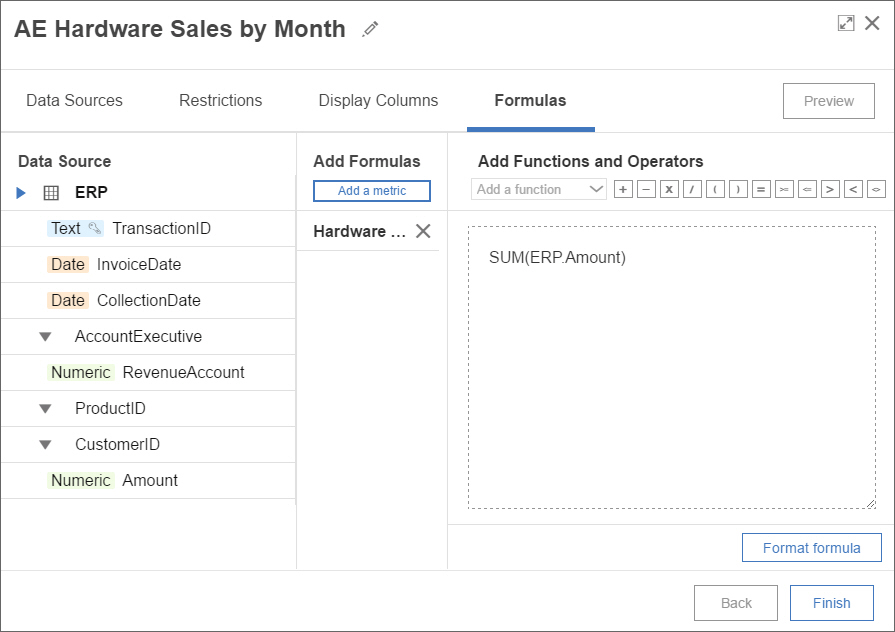
Click Finish.
Formatting formulas
In Varicent Incentives, you can format formulas in the when creating a calculation.
After you format the formula, the formula is separated into new lines and becomes indented. Functions in the formula are blue in color, variables are teal, and numbers are purple. Formatting a formula cannot be undone. Formatting a formula counts as a change to the calculation; therefore, you must re-calculate the calculation to view the results.
Follow the steps to create a formula.
On the Formulas tab, click Format formula.
Click Finish.
Running calculations
In Varicent Incentives, calculations are set up and performed through the Composer module. You can run the calculate engine, view the summary of the last calculations that were run in the model, and view the Computation log.
Use the Scheduler Module, to specify the timing of a calculation or update. After you load data or make structural changes to your model, you must run a calculation to view updated results. Users cannot complete any global actions while the calculation is running.
You can run several different types of calculations.
Calculation Option | Description |
|---|---|
All Active Plans and All Reports | Use this option to calculate all plans and reports. |
Selected Calculations | Use this option to calculate selected calculations. |
Results for a Specific Payee | Use this option to select a payee and calculate all plans and reports that the specified payee is a member of. |
Web Forms | Use this option to calculate results for all web forms or for a specific one. |
Presenter Reports | Use this option to calculate results for all Presenter reports or for a specific one. This includes any calculations in the Composer module that were used as sources in the report. |
Scenarios Workspace | Use this option to calculate results for all Scenario workspaces or for a specific one. |
Calculating results
After you create a calculation, report, web form, you can calculate the results in Varicent Incentives.
Note
Varicent ELT calculations are not supported in the Scenarios module.
In the Composer module toolbar, click the Calculate
 icon.
icon.From the drop-down list, select the items that you want to calculate.
Click Calculate to begin the calculation process.
The Status Update icon in the application header turns yellow. You can view the progress of the calculation by clicking the Status Update icon. After the calculation is complete, a message that describes successful completion or errors is displayed in the Activity Module module.
Running selected calculations
From the Composer module, you can run multiple calculations at once.
In the Composer module, click the Calculate
 icon.
icon.From the drop-down list, click .
Type the name of the calculation or scroll through the list to find the desired calculation. Click
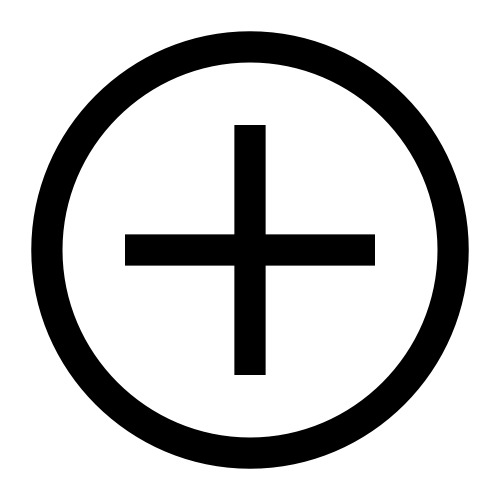 .
.Click .
You can also select multiple calculations to calculate from the Composer module's canvas.
In the Composer module, click on the canvas and drag your mouse to highlight the desired calculations.
From the pop-up menu, click Calculate.
Canceling a calculation that is in progress
You can cancel a calculation that's in progress on the Activity page in Varicent Incentives.
On the Activity page, view the activities in progress.
Click the Delete
icon next to the running calculation that you want to cancel.
When the Delete 
Viewing calculation details
In Varicent Incentives, you can view the details of active or completed calculations such as the length of the full calculation, the length of individual calculations in the full calculation, and the last time a calculation was run in the model.
In the Composer module, click the Status Update icon in the application header.
Note
If the Status Update icon is yellow, a calculation is in progress. If the Status Update icon is green, all calculations are complete.
Click View Details.
The Activity page opens.
Calculation performance
Calculation performance can be viewed and compared in the Performance page.
Using incremental calculation to increase calculation speed
You can specify whether to use existing results that are still current (for example, nothing was changed to potentially change the result) during the calculation to speed up the overall calculation time in Varicent Incentives.
Note
If you are running component-level calculations or individual calculations, they will not be run as incremental calculations.
By default, the Enable incremental calculation option is selected so that when you run a calculation on a model, the calculation engine recalculates only the changes that were made since the last calculation was run.
From the admin panel, click Settings
→ More options.
On the Calculation tab, ensure the Enable incremental calculation checkbox is selected.
Click Save.
Enforcing single row formulas
In Varicent Incentives, when you create a calculation, you can prevent users from creating a formula that isn't aggregated.
When you create a new model, this option is enabled. When you upgrade an existing model, this option isn't enabled. Users can enable this feature after an upgrade. When you migrate to a model where the Enforce best practice formulas is enabled, calculations that have invalid formulas are displayed as invalid during Migration.
From the admin panel, click Settings
→ More options.
On the Calculation tab, select the Enforce best practices for formulas checkbox.
Click Save.
Troubleshooting calculations
If your calculation doesn't finish, there are a few steps that you can take to correct the issue.
Symptoms
You might need to take some corrective steps if you notice one of the following symptoms:
The calculation is non-responsive or stuck.
The calculation progress bar is taking longer than usual to advance, even though the data import is small.
Causes
Calculations can hang for the following reasons:
The calculations need to be tuned for performance after a recent upgrade.
The calculation definitions are too complex. For example, you are trying to do too much at once in one individual calculation.
You have non-optimal database query plans.
Resolving the problem
You can resolve the issue by completing the following steps:
Run a model optimize.
Run an index rebuild or index reorganize on the calculation or on any tables the calculation uses.
If the calculation continues to hang, identify the calculation that is stuck and try some or all of these steps:
Aggregate the formula of the calculation if it is not already aggregated. For example, use SUM(formula).
Break down the calculation into multiple sub calculations that join fewer sources.
Break down the calculation into multiple sub calculations that calculate different parts of the formula.
If the calculation has an accumulating partition, change the partition to non-accumulating and create a second calculation that accumulates the partition.
Create copies of the calculation and have each calculation calculate only a portion of the data. One common approach is to calculate periods independently. For example, calculate 2015, 2016, 2017 separately.
Change the calculation method by selecting the calculation, and then, from the sidebar, selecting → .
Tip
If the calculation itself finishes quickly, but it takes a long time to optimize, you can select the Disable post-calculation optimization checkbox. This disables the optimize proces that occurs after a calculation.
If the calculation still continues to hang, add database indexes to a transactional table that the non-responsive calculation uses.
You can add database indexes to data, structural, or custom tables. Do not add database indexes to any other tables.
Note
You must create a new database index anytime you edit the structure of the table. Before you upgrade to a new version of Incentives, remove all the database indexes that you added.
After you resolve one non-responsive calculation, you might find that another downstream calculation is non-responsive. Continue repeating the steps 1-3 for any downstream calculations that hang. Continue progressing through the calculation stream until it succeeds.
Working with calculations
In Varicent Incentives, you can preview calculations, view the current values of a calculation, view the history of a calculation, see a list of objects that use the calculation as a source, and make changes to calculations.
Editing calculations
In Varicent Incentives, you can edit a calculation after it's created.
You can edit most details of a calculation, but you can't edit the calculation type.
In the Composer module, click the calculation you want to edit.
Click Edit.
Make the necessary changes.
Click Finish to save the changes.
Previewing calculations
In Varicent Incentives, you can generate results for a calculation that include any edits that were made since the last time it was saved. You can examine the results that are generated by your changes before you run a calculation.
Preview results are based on the current calculated results of the selected calculation's dependencies. Upstream calculations will not be calculated as part of the preview. Therefore, results from a calculation preview may not match actual calculation results. If a global action is running, you will not be able to preview the results of a calculation until the global action has finished.
In the Composer module, click the calculation you want to preview.
Click Show More → Preview.
Filtering calculation data
In Varicent Incentives, you can filter the results of calculations while you're previewing or viewing them.
When you preview a calculation, only the first 1000 rows are displayed. If you filter the results, only the first 1000 rows that are displayed are filtered. To filter all the calculation results, use the View Current Values feature.
While you are previewing or viewing calculation results, click the Filter
 icon in the column header.
icon in the column header.Set filter parameters.
You can filter results based on a range of values or by a specific value. You can choose multiple columns to filter results by.
Click Apply filter.
Purging calculation data
In Varicent Incentives, you can clear the data from calculations that are associated with a period in a specific calendar. Data in calculations is removed up to, and including, the selected period.
Rows that have a partition at or before the selected period are removed. The periods must be locked before you purge calculation data or the purged records will be added the next time that the model is calculated. This action includes any locked data but does not include data in history tables.
Important
Purging periods is a global action that cannot be undone. You must have the appropriate permission to complete this action.
In the Composer module, from the toolbar, click Purge Periods
 .
.Select the calendar.
Select the level of the calendar.
Select the period. Data that is associated with all periods up to and including the selected period will be cleared.
From the Mode menu, select All Tables and Calculations, All Calculations, or Selected Calculations.
If you select Selected Calculations, a table containing a list of calculations that use the selected calendar will appear. Click the checkbox beside each calculation to purge.
Click Purge Periods.
After confirming your selections, click Confirm.
Viewing calculation history
Each time a calculation is edited, Varicent Incentives records the name of the user who changed the calculation, the date and time that the calculation was edited, and the type of change that was made.
The data is recorded in the calculation history viewer. Calculation history changes are recorded regardless of whether the calculation is locked.
In the Composer module, click the calculation you want to view the history of.
Click Show More → View History.
To view the details of the calculation at the time the change was made, select the row entry of a version of the calculation and click the View Details
 icon.
icon.
Turning off localization for a calculation
In Incentives, some object names are considered reserved, since they are in use by the application. Examples include names like Value and Payee. If a calculation column shares an exact name with a system column, Incentives tries to translate that name. This can cause errors when migrating those calculations. There are two ways to prevent these errors: rename the columns or turn off localization of system names by using the steps below.
In the Composer module, click the calculation you want to turn off localization for.
Click Edit.
On the tab, under , click the
 icon to turn off localization for that column name.
icon to turn off localization for that column name.When localization is turned off, the button won't be highlighted.
Click to save your changes.
Locked calculations
When a calculation uses a source that is associated with a locked calendar in Varicent Incentives, you cannot edit the calculation source, unions, joins, restrictions, or formulas.
You also cannot edit the type of calculation and the partitions of the calculation, or add or delete partitions.
You can delete locked calculations that are no longer needed. This allows for a better cleanup and organization of calculations that are no longer relevant to your workflow. A component may contain nested components, for example nested calculations, tables, or other components. In this case, some or all components could be locked. If you attempt to delete this specific component, any associated output linked to those components will be permanently lost after you delete.
If you changed your calculation source, you might need to change your partitions to reference the new source. In this case, you can change the partitions if the partition columns are the same in both sources. For example, you can delete a payee partition that references your old source and add a payee partition that references your new source. You cannot delete a payee partition that references your old source and add a product partition that references your new source.
You can never change the calendar accumulation or start date of the time partition of a locked calculation. If you delete a date partition and add a date partition to reference a new source, the starting date is in the first unlocked period for the associated calendar.
Formulas for locked calculations can be changed, unless the calculation uses accumulating partitioning. If the Accumulating Partitions option is selected, you can make changes only to arguments of aggregate functions and make changes to the structure of the formulas.
Locked calculation results don't change. Calculation results for any unlocked periods change to reflect any edits that were made to the calculation.