Viewing your table data
You can view, sort, or search your table data in the Row Viewer:
From the list of tables in the Data module landing page, find the table you'd like to view the data for.
Click the table, or click More actions (...)→ View data.
Double-click a cell to edit the data within the cell. If the cell turns green with a checkmark, your data edit was successful. If the cell turns red, a message will appear to explain why the data edit failed.
To sort or search your data, click the Columns icon
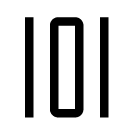 in the sidebar.
in the sidebar.You can save a preferred view of your data in the Row Viewer as the default view each time you open the Row Viewer for that table. To do this, click the Save columns configuration
button in the toolbar.
From the Row Viewer, you can enable Pivot mode to view your data in a pivot table.
Click the Columns icon
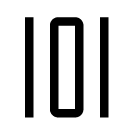 in the sidebar.
in the sidebar.Click the Pivot Table toggle. The column names will automatically clear from the Row Viewer.
Drag and drop the column names to the Rows (maximum of 5), Values (maximum of 1), and Columns (maximum of 1) sections to build your Pivot table.
You can save a preferred view of your data in a pivot table in the Row Viewer as the default view each time you open the Row Viewer for that table. To do this, click the Save columns configuration
button in the toolbar.
Important
Pivot mode is only available for a maximum of 1 million rows.
Adding data to your table
In the Row Viewer, you can add rows of data to your tables.
From the list of tables in the Data module landing page, find the table you'd like to add data to.
Click the table, or click the more options menu (...) → View data.
Click + Add and select one of the following options:
Option
Description
New row
Adds a new row of data to your table.
Calculated column
Adds a calculated column to the table.
Lookup column
Adds a lookup column to the table.
Enter the data in the appropriate fields.
Click Create.
Viewing and editing hierarchy data
You can view your hierarchy data in a nested structure. This lets you visualize the parent and child relationships in your data. You can also add, edit, and delete rows in this view, as well as reparent child rows.
From the list of tables in the Data module, find the hierarchy table you'd like to view.
Click the more options menu (...) → View data as hierarchy.
Click the Expand All icon to expand all rows.
Edit your hierarchy data as required:
Action
Steps
Add rows
Click the Add icon
.
Enter data into your fields as required.
Click Create.
Edit rows
Click the record you want to edit.
Click the Edit icon
.
Edit the fields as required.
Click Submit.
Delete rows
Click the record you want to delete.
Click the Delete icon
.
On the confirmation dialog, click Delete.
Note
If you delete a parent record, all children under that record will also be deleted.
Reparent rows
There are 3 ways to reparent rows:
Edit a record and select a new parent from the drop-down field.
Click and drag a record under a new parent.
Click a record and then click the Cut icon in the toolbar. Click a new parent record and then click the Paste icon to move your record under it.
Adding visualizations to tables
You can add visualizations to enhance your view of tables in the Data module.
In the Row Viewer of the table you want to add a visualization to, click the icon
 .
.If you want to add an Avatar column, select the checkbox and then select the column that contains the ID that maps to Sales Portal users.
Tip
The Avatar column adds a profile picture if the payee uploaded one from the Sales Portal. If they have not uploaded a picture, their initials appear instead.
If you want to add a color bar to numeric columns, expand the options for that column and then select the checkbox. Then set a minimum and maximum value.
If you want to add color-coding to pick list columns, expand the options for that column and then select the checkbox.
If you want to add a display column to any column type, expand the options for that column and type a display name.
If you want to add an icon to any column type, expand the options for that column and select the checkbox. Then click the box to select one of the nine icons to represent the column.