Workflows
From the Message Center, you can start and act on your available workflows.
From the Workflows tab, you can take the following actions:
Start workflows from the Available Workflows tab. Here you'll see a list of all the workflows that someone can initiate.
Complete a form (if applicable) and click Start workflow.
The workflow has started and is routed to the first node.
Perform actions in workflows from the Pending Workflows tab. Pending workflows are all workflows that are waiting for an action by a person. It will show as pending if there is an action currently assigned to you.
View completed workflows from the Completed Workflows tab. Here you'll see workflows that you initiated and have now completed.
Add file attachments.
Click on a workflow.
Click Manage Documents
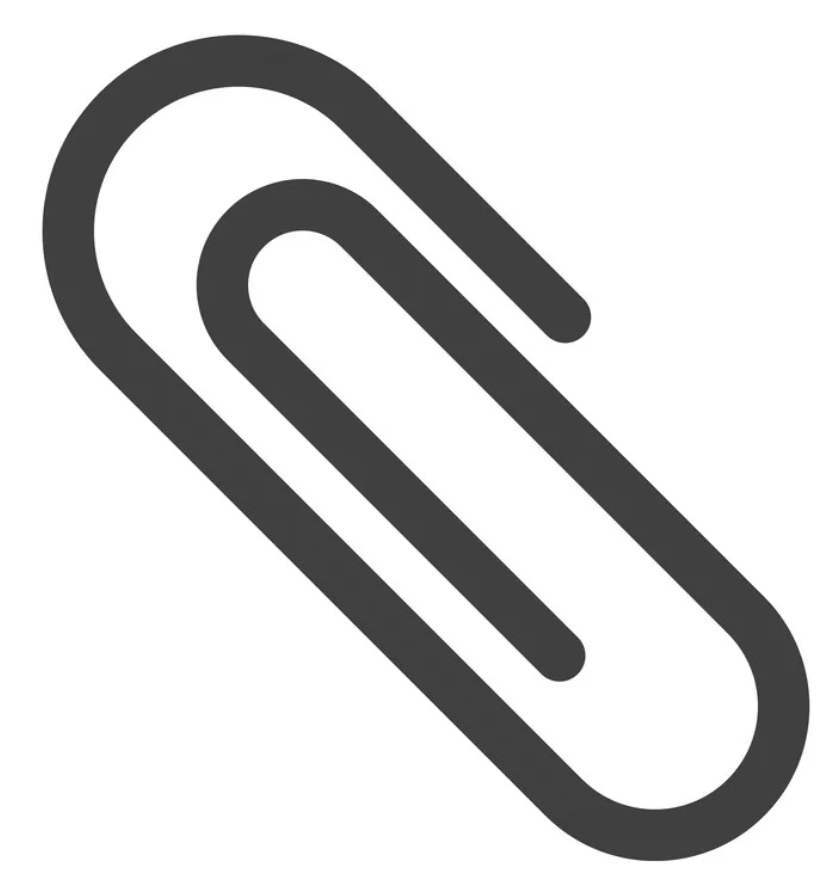 .
.Select the file that you want to attach.
Click Open.
Important
In Payee Web Classic, you can view available workflows in the Workflow Manager tab.
Note
Documents uploaded to a pending workflow can be viewed by any payee that has access to that workflow item. There is no option to restrict attachment access between the different workflow groups or among the same group of payees.
For more information about creating workflows, see Workflows module.