Managing payees or setting up routing and recipients
To access routings associated with plan documents, select the Manage payees option.
Important
For all the template types and routing schemes, Generate PDF will always be the first node. This node cannot be deleted.
Click
 More options on your selected Plan document.
More options on your selected Plan document.Click
Manage payees.
Or
Payee template type
For the Payee template type, form initiator is the only default swimlane.
When creating a plan document, select Payee as the template for the routing scheme.
Click Create.
Hover over the form initiator swimlane and click
Edit. On the Type tab, select one of the following options:
Explicitly select payees - The payees will be selected by the administrator.
Select Explicitly select payees.
Click Next.
Select the payees.
Click Create.
Select payees by restrictions - The payees will be selected based on a defined restriction.
Click Select payees by restrictions.
Click Next.
On the Data sources tab, add any additional Data sources that are required to define the payee or payee group.
Click Next.
On the Restrictions tab, define the Restrictions for the payee or payees.
Click Create.
Click +Add swimlane to add a new swimlane to the routing.
Create a combination of the nodes for each step of the routing.
Connect the nodes to create the path for the routing.
Start the routing.
Manager Payee template type
For the Manager Payee template type, there are two default swimlanes - form initiator and manager.
Note
Even if the Data sources, nodes, and restrictions are set up by default for the Manager Payee template type, administrators can still customize the routing as long as it has not started.
When creating a plan document, select Manager Payee as the template for the routing scheme.
Click Create.
Hover over the form initiator swimlane and click
Edit. On the Type tab, select one of the following options:
Explicitly select payees - The payees will be selected by the administrator.
Select Explicitly select payees.
Click Next.
Select the payees.
Click Create.
Select payees by restrictions - The payees will be selected based on a defined restriction.
Click Select payees by restrictions.
Click Next.
On the Data sources tab, add any additional Data sources that are required to define the payee or payee group.
Click Next.
On the Restrictions tab, define the Restrictions for the payee or payees.
Click Create.
By default, the manager swimlane is configured with the Select payees by restrictions type.
Click Next.
Add the Data sources.
Click Next.
Set the restrictions.
Click Create.
Click +Add swimlane to add a new swimlane to the routing.
Create a combination of the nodes for each step of the routing.
Note
The order of the nodes for the Manager Payee template type is as follows:
Start node --> Generate PDF --> Alert node (for manager) --> Sign node (for manager) --> Alert node (for payee) --> Sign node (for payee) --> End node
Connect the nodes to create the path for the routing.
Start the routing.
Custom routing scheme
Create a non-templated routing scheme by selecting the custom option.
When creating a plan document, select Custom as the routing scheme.
Click Create.
Hover on the routing and click
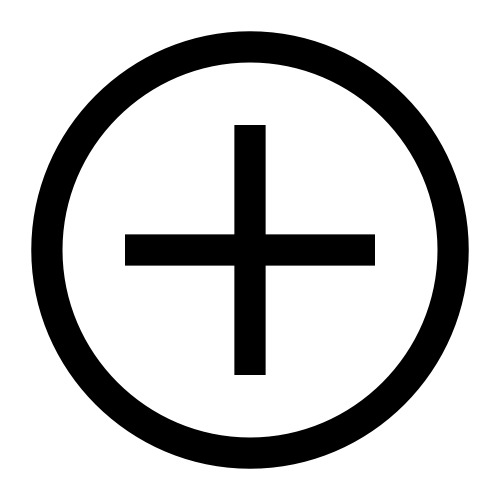 New Node.
New Node.Select your desired node.
Connect the nodes to create the path for the routing.
Start the routing.