Workspace scenarios
In Varicent Incentives, you can use scenarios for side-by-side comparison of data to help with modeling of compensation plans for the next year.
After you add a workspace, you can add scenarios that can make logic changes, edit or delete source data, transform data, and add to source data. For example, if you want to see how changing a payee's quota affects the total compensation payment for the payee, add the table that contains quotas to your scenario and change the amount.
Adding scenarios
In Varicent Incentives, add scenarios to workspaces to make logic changes to source data.
In the Scenarios module, open the workspace that you want to add a scenario to.
Click the Add
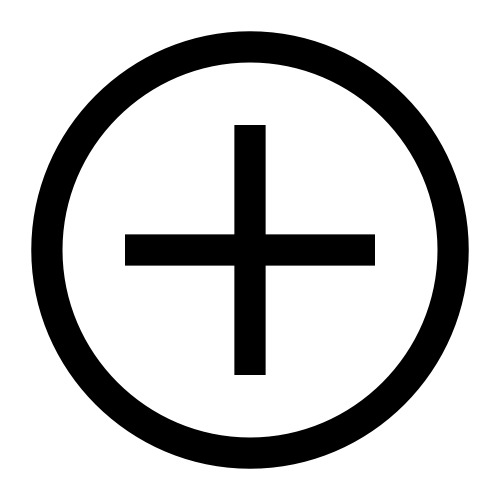 icon.
icon.Place your cursor over the new scenario and click the Edit
 icon.
icon.Type a name and description for the scenario.
Click Save.
Adding items to scenarios
In Varicent Incentives, you can add tables and calculations to scenarios that are associated with the calculation in your workspace.
You might add a quota table to see how changing a payee's quota affects the total compensation payout. The data from added calculations is displayed in table form. The workspace must first be calculated before the table is populated with the calculated results. You can then edit, add, delete, or transform the calculation results in any way. You can edit results such as attainment or annual compensation without having to go back to source data or early calculation results.
In the Scenarios module, open the workspace
Click the scenario that you want to add an item to.
Click Add Item.
Use the Search field to search for an item, or scroll down and select a table or calculation that you want to edit.
Important
If you add a calculation, a warning sign is displayed next to the item to indicate that the workspace must first be calculated before changes can be made. It can also indicate that the table is too large to be used in the workspace.
Note
Varicent ELT calculations are not supported in the Scenarios module.
Click Add.