Tasks groups
In Varicent Incentives, use the Tasks module to organize the tasks and activities performed on payees by adding task groups.
By default, the Payee table is used to add task groups. However, you can add any tables or calculated results to the Payee table to define the source of the payees. You can then use restrictions to specify which payees to include in the task group.
When you add task groups, think about the actions that you want to perform on the payees in that group, such as what rule you want to apply to the group. For example, you might add a task group that includes all payees whose status is terminated, and then you might add a rule to remove those payees from their payee group.
The groups that you add in the Portal Access Module, with the Maintain this group in Tasks option enabled, appear in the Groups tab of the Tasks module.
Portal Access groups are created and maintained in the Portal Access module. If you want to change the definition of a Portal Access group, you must make the changes in the Portal Access module, and not in the Tasks module.
Adding Tasks groups
In Varicent Incentives, to organize the tasks that are performed on payees, add a group in the Tasks module.
In the Tasks module, on the Groups tab, click the Add Group icon
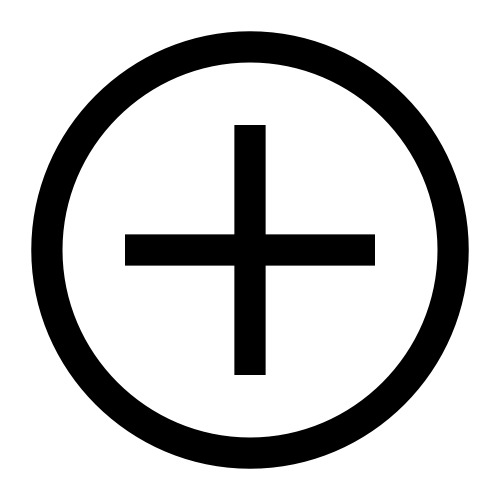 .
.Type a name for your group and click Save.
Define the Data sources required to create the group.
On the Restrictions tab, define Restrictions to create the group.
Click Finish.