Adding a Sales Portal
The Sales Portal is the space where you can access your compensation results and existing inquiries. Most users should need only one Sales Portal.
For admins who need to test in different environments, you have the option to add multiple Sales Portals.
The first time you set up a Sales Portal, you'll need to have your phone and desktop open.
Caution
A Sales Portal must be running on the newest version of Sales Portal (V2) to connect to the mobile app.
Sign in to Sales Portal on your desktop.
Click on the profile icon and select from the profile menu.
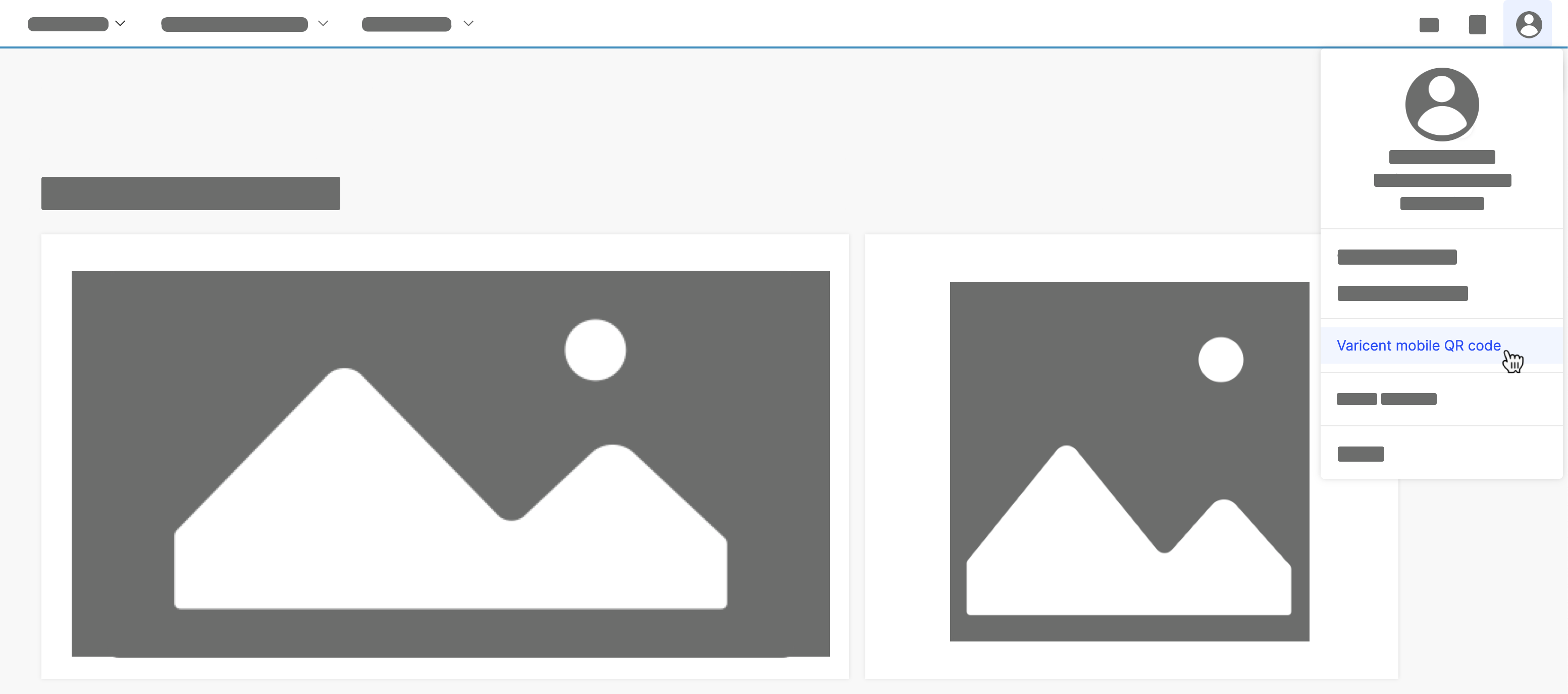
Note
Administrators can disable the option to log in using a QR code so that users must manually enter a Sales Portal URL.
Click Model settings → Mobile App.
Under QR code login, click the QR code login toggle to disable the option to log in using a QR code.
If you want to add a Sales Portal using a URL, in the mobile app, click . Manually type in the URL found in the Sales Portal on desktop and click .
If you want to add a Sales Portal using a QR code, in the mobile app, click . Grant the app permission to use your camera if prompted.
If successful, you'll be redirected to the native login page or your organization's login page if you use SSO. Enter your username and password.
Tip
No additional configuration is needed for SSO. If you already have SSO set up and working in a Sales Portal environment, it will work when users access that Sales Portal on the mobile app. If you are having difficulties logging in using SSO on the mobile app, try logging in using the web browser version. If login issues persist, contact support@varicent.com - it may be a SSO configuration error.