Inquiries
In the Sales Portal Message Center, you can view your inquiries from the Inquiries tab in the sidebar.
In the Message Center, you will see one of two different inquiry tabs.
If you are using default inquiries, there are four categories for inquiries: My inquiries, Unassigned, Assigned, and Inquiry Logs. The numbers beside the inquiries indicate the number of open inquiries and the number of closed inquiries. In this example, the user has 5 open inquiries and 2 closed inquiries:
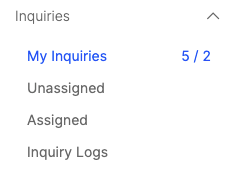
If you are using Workflow Manager inquiries, there are two categories for inquiries: My inquiries and All inquiries. My inquiries shows all inquiries opened by the user. All inquiries shows other inquiries that the user can view or take actions on. The numbers beside the inquiries indicate the number of inquiries that require an action versus the number of inquiries with unread updates. In this example, the user has 1 inquiry they must take an action on and no unread updates.
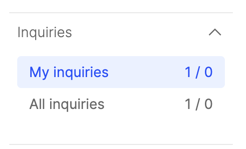
Important
The number of open and closed inquiries will not appear on Payee Web Classic.
Handling inquiries
On the Inquiries tab, you can view details about your inquiries.
In the Message Center, click the Inquiries tab.
To work with assigned or unassigned inquiries, click the row for the inquiry.
Optional: To add a comment to an inquiry, open the inquiry, type in your comment, and click Add Comment.
Optional: To add an attachment to the inquiry, drag the file into the Attachments window.
From the Choose action drop-down menu, select one of the following options:
Tip
These are the default options for inquiries. You may see different options if an administrator has customized the inquiry process.
Task
Description
Assign
Assign the inquiry to yourself. Other inquiry handlers can see who is assigned to an inquiry.
Unassign
Remove yourself from an inquiry that you are assigned to.
Escalate
Escalate the inquiry to the next person in the inquiry chain. The inquiry handling chain is assigned by the administrator.
Close
Close the inquiry.
Return
Return the inquiry. For example, you might return the inquiry because the author needs to provide more information.
Resubmit
Resubmit an inquiry that was returned.