Web tabs
In Incentives, customize the tabs that are displayed in the Sales Portal in Portal Access.
You can select the name, type, and sequence of tabs. You can also build report-driven home pages that are appropriate for different Portal Access groups.
You can create web tabs for Presenter reports, web forms, and external web pages. You can also organize tabs into web tab groups, which create sub-tabs in the Sales Portal.
When only one object is assigned to a web tab, no sub-tabs are shown, and the report or form is rendered immediately. When more than one object is assigned to a tab group, sub-tabs appear, and users must select something before a form can open. After web tabs are created, administrators must assign access to the tab itself and to the objects that are included in the tab. If users do not have access to the web tab or the sub-tabs, they cannot see them in the Sales Portal.
The following web tabs are available:
Direct Link
Tip
When you add a direct link web tab, it generates a URL to that object with the navigation bar disabled so users can access only that web tab.
Presenter Adaptive
Presenter Report
Rapid Report
External URL
Module
Data Edit
Inquiries
Reporting
Web Forms
Presenter Adaptive
Presenter Report
Rapid Report
Sales Planning Map
Web Form
Adding web tabs
You can add web tabs in Portal Access for navigation in the Sales Portal.
In Portal Access, on the Web Tabs tab, click the Add Web Tab icon.
Tip
To add a web tab to an existing folder, select the folder before clicking the Add Web Tab icon.
In the Name field, type a name for the web tab. You can use special characters, such as hyphens and apostrophes.
From the Type drop-down list, select the type of web tab that you want to create.
If you're adding a Direct Link, select the Direct Link Type from the menu. This can be either a Presenter report, or a Rapid Report.
From the Object drop-down list, select the object that you want to assign to the web tab.
Click Add Web Tab.
Important
The first tab that is listed in Portal Access is the first tab that is displayed on the Sales Portal.
You can manage which web tabs users can view and access across various Incentives platforms:
Turn on Display in main navigation toggle to display the selected web tab in the main/top navigation bar in Sales Portal.
Turn on Display in footer navigation toggle to display the selected web tab in the bottom/footer navigation bar in Sales Portal.
Turn on the Enable footer toggle first in Model settings to enable the footer in Sales Portal. Read Customizing Sales Portal footers to learn more about footer settings.
Turn on Display in mobile app toggle to display the selected web tab in the Incentives Mobile app.
If you added a Direct Link web tab, hover over the row and then click the button to get the link to the tab.
Note
You can create Direct Link web tabs with either version of Sales Portal, but you won't see the button if you have only Payee Web Classic enabled on your model.
Adding Varicent Sales Planning map as a web tab.
Incentives users can visually interact with assigned territories and get various sales insights on their Varicent Sales Planning maps.
Note
The user has to be connected to both Incentives and Varicent Sales Planning accounts in order to access maps in Sales Portal.
If you haven't already registered for a Varicent Sales Planning account, please contact your CSM or open a Support ticket to do so.
Only admins can setup access for Varicent Sales Planning maps in Incentives . Follow these steps to view Varicent Sales Planning maps in Sales Portal:
Set up Varicent Sales Planning integration.
In Incentives, from the admin panel, click Model settings
→ Integrations.
From the Sales Planning tab, choose a tenant from the Sales Planning Tenant ID drop-down.
Click Save.
Set up a web tab in the Portal Access module.
In Incentives, click on the Portal Access module.
From the Web Tabs tab, click the
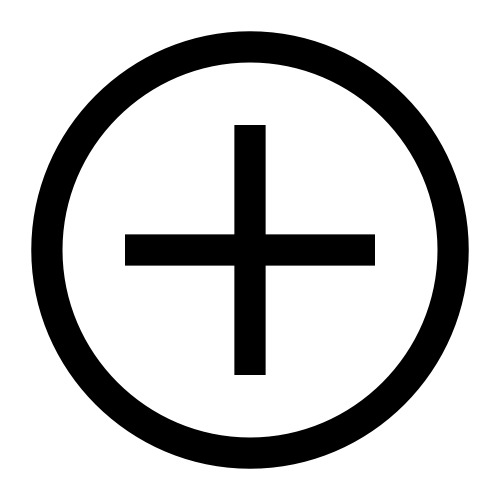 Add Web Tab icon.
Add Web Tab icon.Tip
To add a web tab to an existing folder, select the folder before clicking the Add Web Tab icon.
In the Name field, type a name for the web tab. You can use special characters, such as hyphens and apostrophes.
From the Type drop-down list, select Sales Planning Map.
Click Add Web Tab.
Log in to Sales Portal, and click Sales Planning Map from the navigation panel.
Note
If you have added the Sales Planning Map web tab to a folder in Portal Access, it will be displayed in the drop-down menu in the Sales Portal under that folder.
All territories that the admin have given access to in Varicent Sales Planning planning cycle will be visible in Sales Portal.
Note
Users can only view the map in Sales Portal. If any edits are necessary, admins must log in to their integrated Varicent Sales Planning account to make changes. All modifications made to the map in Varicent Sales Planning will be reflected in Sales Portal.
For more information, read: Territory planning using the map.
Adding web tab groups
Create web tab groups where you can place individual web tabs in Portal Access.
In Portal Access, on the Web Tabs tab, click the Add Web Tab Group icon.
Hover your cursor over the new web tab group, and click the Edit icon.
Type a name for the web tab group.
To add web tabs to a web tab group, select a web tab group and add a new web tab.
To transfer a web tab between different web tab groups, delete it from the original group, and then create a new web tab within the desired destination group.
Setting access to web tabs
To view web tabs and their objects on the Varicent Sales Portal, you must be able to access both the web tab and the objects. For example, if you have a reporting web tab, you must set access to the reporting web tab and to the individual Presenter reports.
You must have access trees created in Portal Access.
In Portal Access, click the Assignment tab.
Under the Access column, select the groups that you want to have access to the web tabs from the drop-down lists.
Assigning web tabs permissions
Sales Portal users must have access to the Web Tabs for them to appear in their Sales Portal footer. The Web Tabs will only be accessible in the user's Sales Portal footer if they have the required access from the Portal Access module in Varicent Incentives.
From the Portal Access module, click the Assignment tab.
Find the report, document, file, or web form, for which you wish to assign access permissions.
Use the drop-down menu next to the file in the respective "Access" column to assign the document's permissions.
Adding web tabs in footer navigation
You can set which Web Groups and Web Tabs to display in the footer navigation of Sales Portal by configuring these settings from the Portal Access module in Varicent Incentives.
Note
Make sure to give access to the required Web tabs from the Assignment tab in Portal Access module. Read Customizing Sales Portal footers to learn more.
From the Portal Access module, click the Web tabs tab.
Turn on Display in footer navigation toggle to display the selected web tab in the bottom/footer navigation bar in Sales Portal.
Note that all footer Web tabs will be enabled by default. Turn off the footer navigation toggle of the Web tabs that you don't wish to include in the Sales Portal footer.
You can create Web Groups and place individual Web tabs in it. Read Adding web tab groups to know more.
Note
If there are single Web Tabs enabled without a parent Web Group, then it will be displayed under the same group name in the footer navigation of Sales Portal.
The Sales Portal will automatically arrange all Web Groups and Web tabs in the footer navigation. The order will be based on the setup of the Web Groups in Portal Access . Web Groups processed from top to bottom will be displayed from left to right in the footer of Sales Portal. If more Web Groups are added, then the Sales Portal will create a second row in the footer but still maintain the order based on how the Web Groups and Web Tabs are arranged in Portal Access.
To learn more about Web tabs, read Web tabs.