Row Viewer
From the Composer module, use the Row Viewer to view your table and calculation data.
Viewing your table data
You can view, sort, or search your table data in the Row Viewer:
In the Composer module, click the table you want to view the data of.
Click View Data to open the Row Viewer.
To sort or search your data, click the Columns sidebar to view the menu.
You can save a preferred view of your data in the Row Viewer as the default view each time you open the Row Viewer for that table. To do this, click the Save columns configuration
 button in the toolbar.
button in the toolbar.You can pin a preferred filter to a column in your table. To enable this feature, please contact Support.
Apply your preferred filter to a column.
Hover over the column header.
Click the pin icon
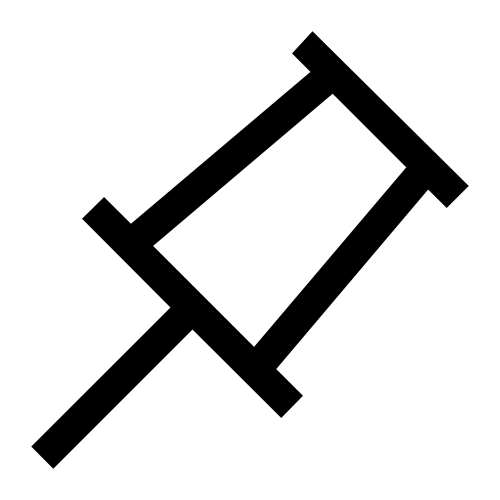 .
.To switch the column with the pinned filter, click the pin icon
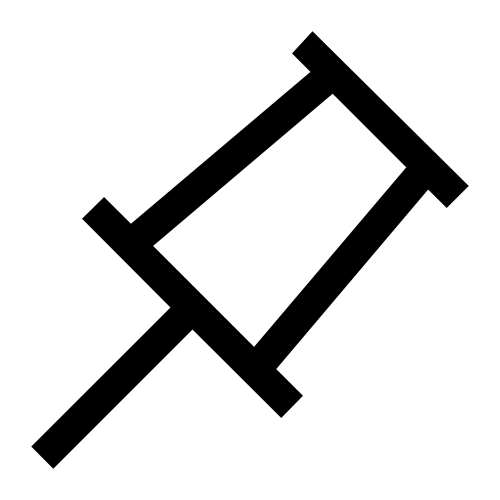 of the selected column to disable it, and then click the pin icon
of the selected column to disable it, and then click the pin icon 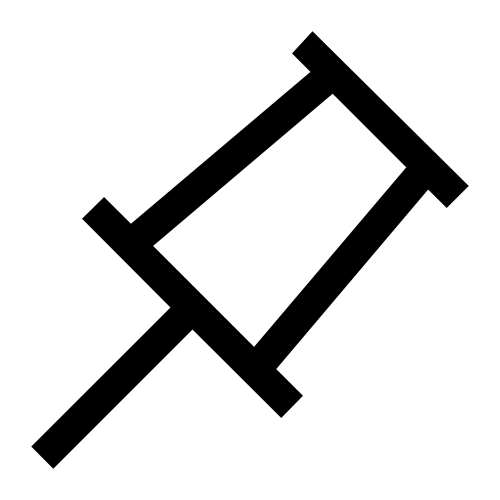 of the desired column to select it.
of the desired column to select it.To remove the column with the pinned filter, click the pin icon
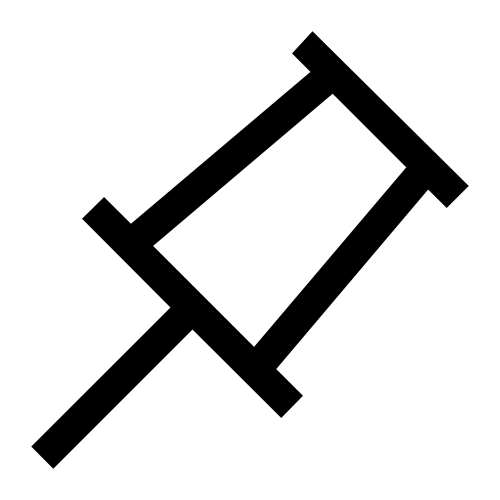 of the selected column.
of the selected column.
Note
You can have one pinned filter applied to your table at a time.
From the Row Viewer, you can enable Pivot mode to view your data in a pivot table.
Click the Pivot Table toggle. The column names will automatically clear from the Row Viewer.
Drag and drop the column names to the Rows (maximum of 5), Values (maximum of 1), and Columns (maximum of 1) sections to build your Pivot table.
You can save a preferred view of your data in a pivot table in the Row Viewer as the default view each time you open the Row Viewer for that table. To do this, click the Save columns configuration
 button in the toolbar.
button in the toolbar.
Important
Pivot mode is only available for a maximum of 1 million rows.
Adding rows to your table
In Varicent Incentives, you can add a new row to your table.
In the Composer module, click the table that you want to add a row to.
Click View Data to open the Row Viewer.
Click
in the toolbar to add a new row to the table.
Enter the data in the appropriate fields.
Click Create.
Editing rows in tables
In Varicent Incentives, you can make a change to a row of data in a table.
In the Composer module, click the table that you want to edit.
Click View Data to open the Row Viewer.
Select the row that you want to edit and click Edit
 in the toolbar.
in the toolbar.Make changes to the data.
Click Submit.
Editing multiple rows in tables
In Varicent Incentives, you can make a change to more than one row of data in table at a time.
In the Composer module, click the table that you want to edit.
Click View Data to open the Row Viewer.
Select the rows that you want to edit.
Tip
Use Shift-click or CTRL+click to select the rows.
Click Edit
 in the toolbar.
in the toolbar.Make changes to the data.
Click Submit.
Copying rows in tables
In Varicent Incentives, you can copy and paste existing data in a table.
In the Composer module, click the table with the data you want to copy.
Click View Data to open the Row Viewer.
Select the row(s) that you want to copy and click Edit
 in the toolbar.
in the toolbar.On the Copy & paste tab, make changes to the data.
Click Submit.
Displaying a description field in tables
In Varicent Incentives, you can view the description for a pick list field while you're viewing table data.
This option is available only if the Description column is set for the pick list column. If the Show Description feature is enabled when you publish the table, the published results display the description. After you enable the Show Description feature, it remains enabled until the table is closed.
In the Composer module, click the table with a pick list column that you want to view.
Click View Data to open the Row Viewer.
Click the more options menu (...) in the pick list column and select Show Description.
The ID and description are displayed for each row in the column.
Table data export
In Varicent Incentives, after adding data to your table, you can export selected rows of data to a separate file.
Exporting table data to .csv or Microsoft Excel
After adding data to your table, you can export selected rows of data to a .csv file or to a Microsoft Excel file.
You can select and export a maximum of 1,000 rows of data.
In the Composer module, click the table that you want to edit.
Click View Data to open the Row Viewer.
Press Shift and select the rows that you want to export.
In the toolbar, click Export to CSV or .
Note
Calculated columns in Presenter Adaptive are not exported to Excel due to certain design limitations.
Viewing current calculation values
In Varicent Incentives, you can view calculation values as of the last calculation. This option shows results of any changes that were made since the last time the calculation was calculated.
In the Composer module, click the calculation that you want to view.
Click View Current Values to open the Row Viewer.
To sort or search your data, click on the Columns sidebar to view the menu.
You can save a preferred view of your data in the Row Viewer as the default view each time you open the Row Viewer for that calculation. To do this, click the Save columns configuration
 button in the toolbar.
button in the toolbar.You can pin a preferred filter to a column of your calculation data. To enable this feature, please contact Support.
Apply your preferred filter to a column.
Hover over the column header.
Click the pin icon
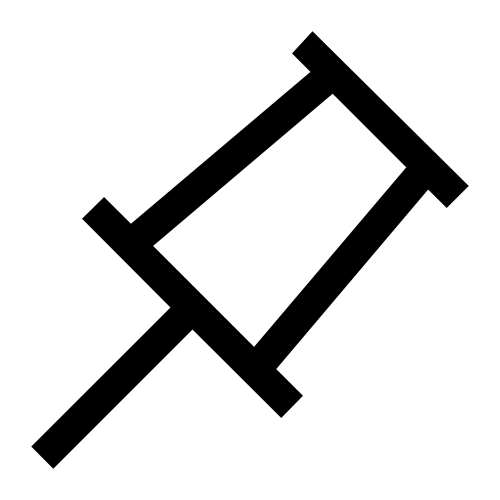 .
.To switch the column with the pinned filter, click the pin icon
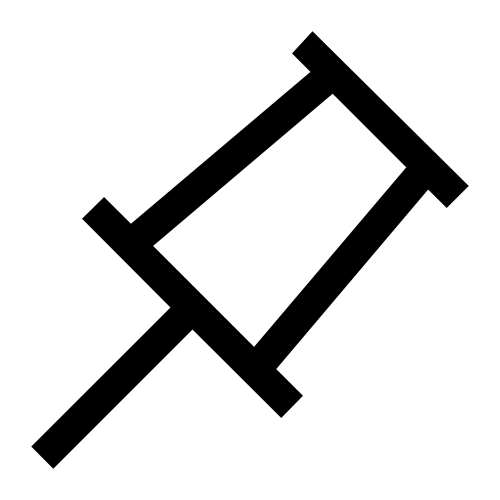 of the selected column to disable it, and then click the pin icon
of the selected column to disable it, and then click the pin icon 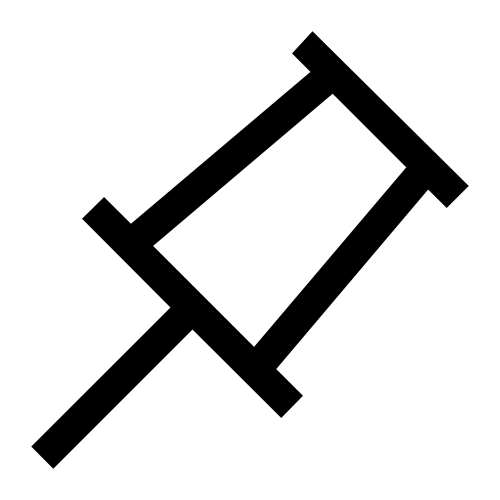 of the desired column to select it.
of the desired column to select it.To remove the column with the pinned filter, click the pin icon
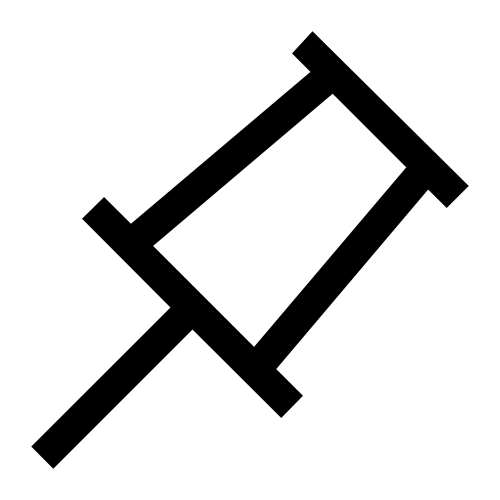 of the selected column.
of the selected column.
Note
You can have one pinned filter applied to your calculation data at a time.
From here, you can enable Pivot mode to view your calculation data in a pivot table.
Click the Pivot Table toggle. The column names and data will automatically clear from the Row Viewer.
Drag and drop the column names to the Rows (maximum of 5), Values (maximum of 1), and Columns (maximum of 1) sections to build your pivot table.
You can save a preferred view of your data in a pivot table in the Row Viewer as the default view each time you open the Row Viewer for that calculation. To do this, click the Save columns configuration
 button in the toolbar.
button in the toolbar.
Important
Pivot mode is only available for a maximum of 1 million rows.
Exporting calculation data to .csv or Microsoft Excel
You can export selected rows of calculation data to a .csv file or to a Microsoft Excel file.
You can select and export a maximum of 1,000 rows of data.
In the Composer module, click the calculation that you want to view.
Click View Current Values to open the Row Viewer.
In the Row Viewer, press Shift and select the rows that you want to export.
Click or .
Adding visualizations to tables and calculations
You can add visualizations to enhance your view of tables and calculations in the Composer module.
In the Composer module, click on the table or calculation that you want to add a visualization to.
Click View Data or View Current Values to open the Row Viewer.
In the toolbar of the Row Viewer, click the
icon.
If you want to add an Avatar column, select the checkbox and then select the column that contains the ID that maps to Sales Portal users.
Tip
The Avatar column adds a profile picture if the payee uploaded one from the Sales Portal. If they have not uploaded a picture, their initials appear instead.
If you want to add a color bar to numeric columns, expand the options for that column and then select the checkbox. Then set a minimum and maximum value.
If you want to add color-coding to pick list columns, expand the options for that column and then select the checkbox.
If you want to add a display column to any column type, expand the options for that column and type a display name.
If you want to add an icon to any column type, expand the options for that column and select the checkbox. Then click the box to select one of the nine icons to represent the column.