Routing in plan documents
The task of compensating payees typically involves the cooperation of many groups of individuals, processes, and tools in a routing.
Processes in routings are triggered by specific business events, rather than static times in a calendar. Processes can also initiate communication to users and relay contextual information based on the current state of the system.
For example, a plan document agreement might specify compensation details for payees. You can create a routing for the approval process of the compensation details in the agreement. All payees must approve or escalate their compensation detail agreements. If the agreement is escalated, it is sent to their manager payee to make corrections. After the corrections are made, the agreement is sent back to the payees for approval.
At a high level, the following steps describe how to create a routing:
Create a routing.
Add swimlanes for each user or group of users who are involved in the routing.
Create action, alert, and process nodes, or any combination of the nodes, for each step of the routing.
Connect the nodes to create the path for the routing.
Start the routing.
Creating a routing in plan documents
Select your desired plan document.
Click Routing and recipients.
Follow the steps outlined below according to your selected template type and routing scheme.
Important
For all the template types and routing schemes, Generate PDF will always be the first node. This node cannot be deleted.
Payee template type
For the Payee template type, form initiator is the only default swimlane.
When creating a plan document, select Payee as the template for the routing scheme.
Click Create.
Hover over the form initiator swimlane and click
Edit. On the Type tab, select one of the following options:
Explicitly select payees - The payees will be selected by the administrator.
Select Explicitly select payees.
Click Next.
Select the payees.
Click Create.
Select payees by restrictions - The payees will be selected based on a defined restriction.
Click Select payees by restrictions.
Click Next.
On the Data sources tab, add any additional Data sources that are required to define the payee or payee group.
Click Next.
On the Restrictions tab, define the Restrictions for the payee or payees.
Click Create.
Click +Add swimlane to add a new swimlane to the routing.
Create a combination of the nodes for each step of the routing.
Connect the nodes to create the path for the routing.
Start the routing.
To view the errors in the routing, click the Errors tab.
You can view the action node that is involved in the current step of the routing, and the payees who must perform an action, on the Pending Actions tab.
You can view the history of individual nodes on the History tab. The history tracks the payee who performed actions or received notifications.
Manager Payee template type
For the Manager Payee template type, there are two default swimlanes - form initiator and manager.
Note
Even if the Data sources, nodes, and restrictions are set up by default for the Manager Payee template type, administrators can still customize the routing as long as it has not started.
When creating a plan document, select Manager Payee as the template for the routing scheme.
Click Create.
Hover over the form initiator swimlane and click
Edit. On the Type tab, select one of the following options:
Explicitly select payees - The payees will be selected by the administrator.
Select Explicitly select payees.
Click Next.
Select the payees.
Click Create.
Select payees by restrictions - The payees will be selected based on a defined restriction.
Click Select payees by restrictions.
Click Next.
On the Data sources tab, add any additional Data sources that are required to define the payee or payee group.
Click Next.
On the Restrictions tab, define the Restrictions for the payee or payees.
Click Create.
By default, the manager swimlane is configured with the Select payees by restrictions type.
Click Next.
Add the Data sources.
Click Next.
Set the restrictions.
Click Create.
Click +Add swimlane to add a new swimlane to the routing.
Create a combination of the nodes for each step of the routing.
Note
The order of the nodes for the Manager Payee template type is as follows:
Start node --> Generate PDF --> Alert node (for manager) --> Sign node (for manager) --> Alert node (for payee) --> Sign node (for payee) --> End node
Connect the nodes to create the path for the routing.
Start the routing.
To view the errors in the routing, click the Errors tab.
You can view the action node that is involved in the current step of the routing, and the payees who must perform an action, on the Pending Actions tab.
You can view the history of individual nodes on the History tab. The history tracks the payee who performed actions or received notifications.
Custom routing scheme
Create a non-templated routing scheme by selecting the custom option.
When creating a plan document, select Custom as the routing scheme.
Click Create.
Hover on the routing and click
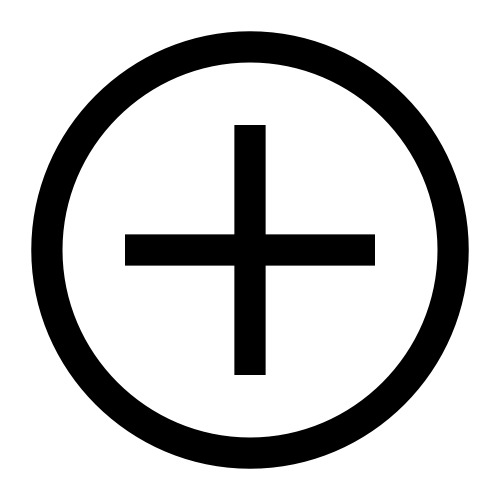 New Node.
New Node.Select your desired node.
Connect the nodes to create the path for the routing.
Start the routing.
To view the errors in the routing, click the Errors tab.
You can view the action node that is involved in the current step of the routing, and the payees who must perform an action, on the Pending Actions tab.
You can view the history of individual nodes on the History tab. The history tracks the payee who performed actions or received notifications.
Nodes
In Varicent Incentives, in addition to swimlanes, a routing also contains a series of nodes. Each node represents a step in the routing that notifies payees, requires payees to take action, or requires the system to run an action.
There are several types of nodes.
- Start node
This node is added by default when a routing is created and defines the beginning of the routing.
- End node
This node is added by default when a routing is created and defines the end point of the routing.
- Alert node
Use this node to notify managers, payees, or groups of payees through the Incentives Sales Portal or by email when an agreement requires their input as part of a routing.
- Action node
This node defines the path that the routing takes, based on an action that is taken by a user. Each action node contains action paths that are associated with an agreement and different routes in the routing. For example, if a user has the choice to either approve or reject an agreement, the action node defines a different routing path that is followed based on which option the user selects.
- Process node
This node runs a saved Scheduler process. The scheduled process runs only when the Scheduler is refreshed. By default, Scheduler refreshes every hour. The Scheduler user must not be logged into the client at the same time.
- Conditional node
This node routes users to different paths in the workflow, depending on defined conditions.
- Generate PDF node
This node generates a PDF for the desired recipients. When enabled, you can attach one PDF file to your agreement with a size limit of 5 MB.
- Sign node
This node signs an agreement of a desired recipient.
After the nodes for the routing are created in the appropriate swimlanes, you can then connect them to create the routing process.
Adding alert nodes
You can use an Alert node to notify managers, payees, or groups of payees through the Incentives Sales Portal or by email when an agreement requires their input as part of a routing.
Select a plan document.
Click Routing and recipients.
Place your cursor over the column in the swimlane that you want to add the alert node to, and click + Create new node.
Select Alert Node.
Type a name and description for the node and click Save.
From the Select message type drop-down list, choose one of the following options:
Message type
Description
Internal Message
Select to send a web message to the payees through the Sales Portal.
Specified Email
Select to send a message to specified email addresses only.
Internal Message and Email Notification
Select to send a web message to the payees through the Sales Portal and external email addresses that are specified in the Payee table.
In the Email subject field, type the subject for the message.
If you are sending an email, type the email address of the payee in the To and BCC fields.
In the Body field, type the message.
You can insert the following variables into the message:
Variable
Description
Form Initiator
Adds the name of the payee who is specified by the Form Initiator swimlane.
Recipient Name
Adds the name of the payee who receives the message.
Report Name
Adds the name of the Presenter report that is specified by the routing.
Report Name with Link
Adds the name of the report and links to the Presenter report on the Sales Portal. This variable is available only when a message is sent through the Sales Portal and requires configuration of the Base URL in the Administrative Options window.
Click Done.
Adding action nodes
In an Alert node in a routing, it is helpful to add the Report Name with Link variable to web messages that are sent through the Varicent Incentives Sales Portal, so that web users can quickly find the report. You must configure the Report Name with Link variable settings.
Select a plan document.
Click Routing and recipients.
Place your cursor over the column in the swimlane that you want to add the action node to, and click Create new node.
Select Action Node.
Type a name and description for the node and click Save.
To define the action paths for the web users, complete the following steps:
Click Add action.
Place your cursor over the new action, click the Edit icon, and type a name for the action path.
On the Expiration tab, add an expiration date or time length that can trigger the routing to advance if no action has been taken by the specified date or time.
From the Expiry Type drop-down list, you can choose an expiration date or length of time before the Action node expires.
Set the date or the number of days and hours for the expiration of the Action node.
From the Expiration Path drop-down list, select the path that the workflow must take if the Action node expires.
Click Create.
Configuring the report name with link variable in an Alert node
In an Alert node in a routing, it is helpful to add the Report Name with Link variable to web messages that are sent through the Varicent Incentives Sales Portal, so that web users can quickly find the report. You must configure the Report Name with Link variable settings.
Click →
Click the Web tab.
In the Base URL field, type the URL of your WAR file.
For example, type the following address:
http://localhost:8080/VaricentICM, whereIncentivesis the name of your WAR file.Click Save.
Adding process nodes
In Varicent Incentives, you can use a Process node to add a process that was created in the Scheduler module to a routing.
Select a plan document.
Click Routing and recipients.
Place your cursor over the column in the swimlane that you want to add the process node to, and click Create new node.
Select Process Node.
Type a name and description for the node and click Save.
Select the Scheduler process folder that you want the node to run.
Click Create.
If an error occurs when the defined process runs, the routing either stops and enters an error state, or continues to run. The result depends on the configuration of the Stop Process on Error option in Scheduler.
Adding conditional nodes
In Varicent Incentives, you can use a Conditional node to define conditions that must be met in a particular step of a routing.
Conditional nodes must have two exit paths. You can configure conditions with the following variables: parameters, editable value columns, stored values, and dates. You can create a maximum of five conditions in each Conditional node. To use the IF function with text values, you must have text values or text parameters defined in your associated Presenter report and disable the Enforce best practices for formulas option.
Select a plan document.
Click Routing and recipients.
Place your cursor over the column in the swimlane that you want to add the conditional node to, and click New node.
Select Conditional Node.
Type a name and description for the node and click Save.
Click Add a conditional path.
Click the Edit icon and type a name and description for the path.
Drag the available parameters into the window to create the formula for the condition.
Click Save.
When you are finished defining conditions, click Done.
Adding generate PDF node
Generate PDF node enables you to generate a PDF for desired recipients.
Important
For all the template types and routing schemes, Generate PDF will always be the first node. This node cannot be deleted.
Select a plan document.
Click Routing and recipients.
Hover your cursor over the Generate PDF node.
Click
Edit.
Turn on the toggle to Attach a PDF file to the agreement.
Select whether to upload the file from a local computer or from an existing file.
Select the appending order of the PDF to show before the agreement or after the agreement.
Click Save.
Adding sign node
Use Sign node to sign an agreement of a desired recipient.
Select a plan document.
Click Routing and recipients.
Place your cursor over the column in the swimlane that you want to add the alert node to, and click + Create new node.
Select Sign node.
Type a name and description for the node and click Save.
Click Create.
Enabling different action paths on the sign node
Enable different action paths on the sign node to allow a payee or manager to decline a plan document signature. You can also reroute the flow to an administrator in case of a declined signature.
Select a plan document.
Click Routing and recipients.
Hover over the sign node.
Click Edit
.
Click + Add Action.
Click Edit
 to rename the new action path.
to rename the new action path.Click Save.
Connect the sign node to the new action path node.
Choose the path that will connect to the end node. Choose between payee signed or payee declined.
Click Save.
When an action is required by an administrator, the action will be shown on the plan documents overview page.
Editing nodes
In Varicent Incentives, you can edit most nodes in a routing.
You cannot change the node type after the node is created. You cannot change or delete Start and End nodes.
Select a plan document.
Click Routing and recipients.
Place your cursor over the node that you want to edit and click the Edit icon.
Cutting, copying, and pasting nodes
You can copy and paste nodes into different columns in the same routing or to columns in a different routing.
Select a plan document.
Click Routing and recipients.
Place your cursor over the node that you want to move, click more options
 and select Cut or Copy.
and select Cut or Copy.Or select the node you want to move and then click the Cut
or Copy
icon from the floating toolbar.
Or select the node you want to move and then use the keyboard shortcuts for CutCtrl + X or CopyCtrl + C.
Place your cursor over an empty column in the same routing or a different routing, click more options
 and select Paste.
and select Paste.
Connecting nodes
After you create nodes, you must connect them to define the routing.
Select a plan document.
Click Routing and recipients.
To connect the Start node to the first node of the process, click the Start node and drag the arrow to the node that you want to connect to.
Or select the first node of the process and then click the icon
from the floating toolbar to automatically connect that node to the Start node.
Connect the rest of the nodes to the routing by dragging the arrows from one node to another.
For each Action node with multiple action paths, complete these steps:
Click the Action node and drag the arrow to one of the nodes that you want to connect to.
Select the action path that you want to connect to the node, and click Save.
Repeat steps a and b to connect the other action paths to the appropriate nodes.
Connect the last node in the routing to the End node to complete the routing.
Swimlanes
In Varicent Incentives, you must create swimlanes in plan document routings to define the person or group who are expected to take action, or the person or group who receives a notification as part of the business process.
For example, if a swimlane is defined as any payee with the title Sales Reps, then any notifications in this swimlane are sent to payees with the title Sales Reps, or any forms in this swimlane must be acted upon by payees with the title Sales Reps.
When a routing is created, it contains the Form Initiator swimlane by default.
The Form Initiator swimlane is configured based on the routing initiators that were selected when the routing was created. The Form Initiator swimlane can be edited after the routing is created and additional swimlanes can be added.
For the Manager Payee routing scheme template type, there are two default swimlanes - Form Initiator and Manager.
The Manager swimlane has the Select payees by restrictions type by default. Here the payees will be selected based on a defined restriction.
Editing the Form Initiator swimlane
In Varicent Incentives, when you create a routing, you must define payees for the Form Initiator swimlane.
Select a plan document.
Click Routing and recipients.
Place your cursor over the Form Initiator swimlane name, and click the
Edit icon.
You can rename the swimlane and type a description by clicking the
Edit icon in the header.
Click Save.
You can define the payee or payees who make up this swimlane in one of the following ways:
Payee selection type
Description
Explicitly select payees
Select the Explicitly select payees option if you want to select specific payees who will be involved in the routing step. Then, on the Payees tab, select the payees who are involved in the routing.
Select payees by restrictions
Select the Select payees by restrictions option if you want to select a group of payees who will be involved in a routing step, based on a restriction. Then, on the Data Sources tab, add the sources required to make the restriction, and on the Restrictions tab, create the restriction to define the group of payees.
Click Create.
Editing the Manager swimlane
In Varicent Incentives, when you create a routing with the Manager Payee template type, you must define payees for the Form initiator and Manager swimlane.
Select a plan document.
Click Routing and recipients.
You can rename the swimlane and type a description by clicking the
Edit icon in the header.
Click Save.
Place your cursor over the Manager swimlane name, and click the
Edit icon.
Click Select payees by restrictions.
Click Next.
On the Data sources tab, add any additional Data sources that are required to define the payee or payee group.
Click Next.
On the Restrictions tab, define the Restrictions for the payee or payees.
Click Create.
Adding a swimlane
In Varicent Incentives, to define other payees who are involved in the routing process, you can add additional swimlanes to the routing.
Select a plan document.
Click Routing and recipients.
Click +Add swimlane.
Type a name and description for the swimlane.
Click Save.
Add any tables, the current date, or calculations that include a payee partition to define your sources.
On the Restrictions tab, create Restrictions to define the payees who are involved.
Click Create.
Data sources
In Incentives, data sources are any calculation or table that can be used to create another data source or to display results in agreements.
Initially, any non-system table is available as a calculation source. After you create one or more calculations, you can select any other calculation result as a source for a new calculation.
Click on Select payees by restrictions type.
Click Next.
On the Data Sources tab, drag your main data source and place it in the Added Data Sources field.
Multiple Sources
In Incentives, data from multiple sources can be combined by adding columns or adding rows.
For example, one table might contain all of the sales data that is required to calculate total sales, and another might contain quotas and compensation rates that must be applied. Multiple sources are required for this calculation.
The model administrator can add multiple additional sources to the current source.
Add sources by columns
In Incentives, you can join two or more tables or calculations together to define the data sources for your calculation by adding columns. This is referred to as a join.
Joining data sources by adding columns is typically used when the data from two or more sources will be compared against each other, or used in a formula.
Join data sources together based on a point of commonality by defining restrictions for the join. By default, columns with the same name and of the same type are joined automatically. You can choose to disable the automatic creation of joins.
For example, consider a situation where you join a product table to a payee table to display the products that were sold by each payee. If you restrict, or join, your results based on the payee ID, you can get the results shown in the following tables.
PayeeID | Name |
|---|---|
001 | John Smith |
002 | Sue Jacobs |
003 | Marc Frederick |
004 | Mary Scott |
ProductID | ProductName | PayeeID |
|---|---|---|
123 | Printer | 001 |
234 | Cable | 001 |
345 | Monitor | 003 |
PayeeID | Name | ProductID | ProductName |
|---|---|---|---|
001 | John Smith | 123 | Printer |
001 | John Smith | 234 | Cable |
003 | Marc Frederick | 345 | Monitor |
Important
No data is displayed for Sue Jacob (002) or Mary Scott (004) because there are no corresponding rows in the Product table for those payees.
You can use restrictions to join each new source to an existing source based on a point of commonality. For example, if the initial source contains transactional data for each payee, and the second source contains compensation rates to be applied to sales, you must specify how to associate the two types of payee data. If the compensation rates vary based on job title, and Title ID is contained in both tables, they can be joined on that basis, for example, ERP.TitleID = Rates.TitleID.
Adding restrictions is an important part of adding a data source. If you do not create restrictions, each row in the new source is added to each row in the existing source. This action creates many more rows than either source would have individually.
For example, if the first source had 100 rows and the second had 50 rows, the result of a join with no matches would be 100 x 50 = 5000 rows, or a row for each possible combination of rows in the two sources.
While restrictions are normally necessary, there might occasionally be instances where you want to display all the possible row combinations when you join two sources. Imagine that you have a product table and a payee table, and you want a table that shows each product that might potentially be sold by each payee.
PayeeID | Name |
|---|---|
001 | John Smith |
002 | Sue Jacob |
003 | Marc Frederick |
004 | Mary Scott |
ProductID | ProductName | PayeeID |
|---|---|---|
123 | Printer | 001 |
234 | Cable | 001 |
345 | Monitor | 003 |
Imagine that you complete the following steps:
Define the payee table as your first source.
Add columns to the payee table from the product table.
Decline to add restrictions.
Your join produces the results in the following table.
PayeeID | Name | ProductID | ProductName |
|---|---|---|---|
001 | John Smith | 123 | Printer |
001 | John Smith | 234 | Cable |
001 | John Smith | 345 | Monitor |
002 | Sue Jacob | 123 | Printer |
002 | Sue Jacob | 234 | Cable |
002 | Sue Jacob | 345 | Monitor |
003 | Marc Frederick | 123 | Printer |
003 | Marc Frederick | 234 | Cable |
003 | Marc Frederick | 345 | Monitor |
004 | Mary Scott | 123 | Printer |
004 | Mary Scott | 234 | Cable |
004 | Mary Scott | 345 | Monitor |
Important
This example represents an unrestricted join, where every row on the first table is matched to every row on the second table. It is import to carefully define joins to make sure that your information is returned as intended.
Adding additional sources by columns
In Incentives, you can join two or more data sources together by columns to compare the data sources or use the data in a formula.
Add a data source to the form initiator swimlane.
On the Data Sources tab, drag the first source and place it in the Added Data Sources pane.
Drag the second source and place it in the field below the first source.
To add additional sources, drag the source that you want to add and place it above or below a source in the Added Data Sources pane.
Define restrictions for the join.
Add sources by rows
In Incentives, you can create a union between data sources by adding data from one source to the bottom of another source. This creates one data source.
You might find that joining sources (adding columns) does not organize your data in a way that creates the results that you want. If so, you can append sources by adding rows. This feature is similar to adding columns in that both options are used to relate information from multiple sources.
Consider a plan that pays compensation to employees based on their total sales minus any returns that are made by month. Look at the information for employee 001.
Employee | Total Sales | Date |
|---|---|---|
001 | 1500 | Month 1 |
001 | 250 | Month 1 |
001 | 700 | Month 2 |
001 | 500 | Month 3 |
Employee | Returns | Date |
|---|---|---|
001 | -100 | Month 1 |
001 | -50 | Month 2 |
If you follow these steps to add rows from the return data table to the sales data table, the results match the Results of adding rows table.
Add rows from the return data table to the sales data table.
Look for a sum of the total sales.
Partition the results by months.
Total Sales | Months |
|---|---|
1650 | Month 1 |
650 | Month 2 |
500 | Month 3 |
A result is shown for Month 3, even though there is no record for that month in the return data table. If you link these tables by adding columns, the row containing March would not be displayed.
All columns in the source table must be mapped to a column in the union table. For this reason, the columns in the source table must be similar to the columns in the union table. For example, both the Sales data table and the Return data table had employee ID, amount, and date columns.
Adding additional data sources by rows
In Incentives, join two or more data sources together by rows to create one source.
Add a data source to the form initiator swimlane.
On the Data Sources tab, drag the first source and place it in the Added Data Sources pane.
Drag the second source and place it over the source in the Added Data Sources pane.
Make sure all the columns are mapped.
Click the Edit icon next to the second source to view the column mapping section and rename the source.
Restrictions
In Varicent Incentives, you can use restrictions to exclude certain records from data sources. Restrictions can also be used to automate agreement deliveries to newly added payees without manual intervention. Instead of manually selecting recipients from your system payee table, you can create rule-based recipient lists based on your own tables, and schedule the route to run for any new payees that are added to that set.
For example, you might not want your calculation results to include every record in the source data table or all of the results from a prior calculation. By defining a restriction, you can limit the records included in the calculation by specifying conditions for their selection. To define the records that are included in your calculated results, you might impose restrictions on sales that include product 2 or transactions that exceed $50,000 and are sold to a customer in New York.
For each restriction, you must define a data source, an operator, and a value to determine whether the restriction must be applied. The following operators are available:
= (equals)
<> (does not equal)
< (is less than)
> (is greater than)
<= (is less than or equal to)
>= (is greater than or equal to)
is empty
is not empty
Restrictions can be defined based on both individual values and sources. For example:
Value: PayeeID = 1234
Source: Payee ID in source 1 = Payee ID in source 2
Restrictions can be added to the main source but can only be constant values, such as Data.Value=10. Main source restrictions cannot involve any attribute from other tables.
Defining restrictions for joined sources
In Incentives, you can define restrictions to join sources based on a point of commonality.
Restrictions for data sources are defined on the Restrictions tab. All sources and restrictions are displayed. By default, restrictions between sources are created automatically. Any text, date, email, or pick list columns that have the same name and column type in the two sources are joined.
Add a data source to the form initiator swimlane.
On the Restrictions tab, expand the source for which you want to define restrictions.
Hover your mouse over the area next to AND and click Restriction.
Tip
If you need to create many restrictions at once, it is faster to click Restriction multiple times and then drag the columns into the empty fields. For example, if you know you need to create five restrictions, click Restriction five times in a row.
Drag the column from the source that you want to restrict and place it in the first field.
Select an operator for the restriction from the drop-down list.
Drag a column from the joined source to the second restriction field to define the restriction.
Defining global restrictions
In Incentives, you can identify the data that should be included in your final result. For example, you can restrict a calculation to show only the sales of a specific product for each month.
A Global Restrictions dynamic panel is displayed at the bottom of the Restrictions tab. You can define the restrictions in this pane that are global and would be applied after all other restrictions in the pane or for filters related to anchoring the base data source.
Add a data source to the form initiator swimlane.
On the Restrictions tab, expand the Global Restriction pane.
Hover your mouse over the area next to AND and click Restriction.
Drag a column on which you want to restrict from the data source to the first field on the Global Restriction pane.
For example, drag the ProductID column to the Product table source.
Select an operator from the drop-down list.
For example, select the equal operator.
In the second field of the restriction, perform one of the following actions:
To select a value from the selected column to define the restriction, click in the second restriction field and select the value.
Drag a column on which you want to restrict from the data source to the first field on the Global Restriction pane.
Multiple restrictions that use AND or OR groups
In Incentives, if you need to get two sets of results in one object, you can use OR within AND restrictions.
For example, you can show all data that is either Product ID 001 and Payee ID Huddle or all data that is Payee ID 001 and Payee ID Young.
- AND Groups
When multiple restrictions are defined, they are separated with an
ANDoperator by default. For example, if you define the following restrictions, you get results for payee 1234 in January:Payee ID = 1234
Month = January
- OR Groups
You can use
ORgroups to define the following type of restriction: Payee ID = 1234 or Payee ID = 3456.
Adding AND or OR groups in restrictions
In Varicent Incentives, you can define multiple restrictions for your results by adding AND or OR groups.
Add a data source to the form initiator swimlane.
On the Restrictions tab, expand the data source that you want to create an AND or OR group for.
Hover your mouse over the area next to AND, and select one of the following options:
Option
Description
AND group
Both or all defined restrictions in the group are applied to the data.
OR group
Data where any restrictions in the group are true is retrieved.
Define the restrictions.