Inquiry Workflows
You can use Inquiry workflows to define rules for inquiry routing that best suit your organization's needs. With a custom inquiry form and conditional nodes in the inquiry workflow builder, you can control exactly how inquiries flow from one user to another. Want one inquiry to go to a user's direct manager, but another type of inquiry to proceed directly to an admin? Using the form builder and conditional nodes, you can do just that.
To learn more about using Inquiry Workflows, check out this course on the Using Inquiry Management in Incentives.
Creating an inquiry workflow
To create rules for routing inquiries through Workflow Manager, you must first create an inquiry workflow. You can have as many draft workflow inquiries as you need. You can have multiple running inquiry workflows, but you cannot assign more than one inquiry workflow to the same report. When you stop an inquiry workflow, it becomes archived and no new inquiries can be made, but any open inquiries can still be worked on until they are closed.
From the Workflow module click Create and then select .
Type a name for your inquiry workflow and then click .
Tip
You can change the name later by clicking the more options menu (...) and then clicking the icon
.
After you create an inquiry workflow, you can click the name to start editing the inquiry workflow.
Configuring the inquiry form
Before you can run your inquiry, you must configure the inquiry form that Sales Portal users will use when they create new inquiries. All inquiry forms must have a subject and message. All other elements of the form can be customized.
Tip
Even if you want to use the default form, you must save the form before you can run the inquiry workflow.
From the Workflows module open the Inquiry Workflow.
Click the Inquiry form tab.
Select any field in the form to edit it. The subject and message fields are mandatory.
To add new fields to the form, click the icon
 and then select the type of field you want to add.
and then select the type of field you want to add.Numeric field
Text field
Static pick list
Source-driven pick list
Source-driven pick lists require you to select a data source, and configure the ID and Display columns. You can also optionally add filters.
Click the Add icon
to add the field, and drag and drop it on the form to reorder the fields. The types of fields available to add to the form are:
Note
Every form field must have a field label, field ID, and example text, noted by an asterisk in the field settings editor. You can customize the labels for these fields, but they are always required.
Click on a field on the form to open the Field settings. Configure each field in the form to meet your needs. You can also configure dynamic form fields in this step.
When adding a text field, enter a field label, field ID, and example text. You also have the option to add help text and template options.
Add or remove template options. Template options are the individual values you enter when configuring a dropdown field on a form—each option you add becomes a selectable choice that end users will see in the dropdown menu.
To add a template option, enter text and click on the add icon
.
To delete a template option, click on the subtract icon
 .
.Drag and drop the options you have added to reorder them.
To reorder fields and template options in the form, hover over the field you want to move and then drag and drop the field to its new location.
Click .
Configuring Dynamic Form Fields
Dynamic form fields enable Inquiry forms to render form fields based on values entered by the inquiry submitter. They provide a more guided and relevant form experience by giving you the ability to build Inquiry forms that would respond to information selected by a payee. Here's how you can set up dynamic form fields:
The view on
 and view off
and view off  icons on each field show you which form fields are currently visible and those that are not.
icons on each field show you which form fields are currently visible and those that are not.Click on a form field to edit.
From the Content tab you can edit different components of the field. For example, you can make the object field required.
To delete the field, click Delete field.
From the Visibility tab under the Default visibility state you can select to show or hide the field and allow or disallow the user to edit the field.
Using Visibility filters you can set up filters to determine when the visibility state will change for the field.
Click Add filter.
Select the logic for how you want the outcomes for the field to apply and for when the following conditions are met.
Enter a Filter name.
Enter a Description.
Click Done.
Click Save on the Inquiry form.
Click Preview to see a preview of your form.
Adding swimlanes to inquiry workflows
Before you can create routing rules for an inquiry, you must add swimlanes to the workflow and choose which users are included in those swimlanes. Each lane represents a category or department responsible for specific activities within the workflow, such as Sales Reps, Sales Managers, and Compensation Managers.
There are two types of swimlanes:
Payee swimlanes - include payee users who can submit, review, and action on inquiries in Sales Portal.
Admin swimlanes - include admin users who can access the Admin Client and manage inquiries from the Inquiry Management module.
When you first create an inquiry workflow, an Inquiry Submitter swimlane is added by default. This is the user who submitted the new inquiry in Sales Portal. You can edit it so it reflects which users are allowed to submit inquiries.
When you are done adding swimlanes to the inquiry, you can add nodes to any swimlane.
Defining the inquiry submitters
Edit the Inquiry Submitter swimlane to define which users are able to submit inquiries.
From the Workflows module, click an inquiry workflow to open it.
From the Workflow routing tab, hover over the Inquiry Submitter swimlane and click the Edit icon
.
(Optional) From the Swimlane wizard, change the default Inquiry Submitter swimlane name to something more meaningful:
Click the Edit icon
next to the Inquiry Submitter swimlane name.
Enter a new name for the swimlane, such as Sales Reps.
Enter a description that summarizes the purpose of the swimlane.
Click Save.
Under the Type tab, choose one of the following options:
Explicitly select payees - allows the administrator to manually choose which payees to include in the swimlane.
Select payees by restrictions - includes payees in the swimlane based on defined restrictions.
Note
This is the recommended option, as it ensures that payees are updated automatically when roles change.
Click Next.
Depending on your Type selection, do the following:
Type
Steps
Explicitly select payees
Select the checkboxes next to the payees you want to include in the swimlane
Select payees by restrictions
From the Data sources tab, add a data source:
Expand the source type you want to add (for example, Tables or Calculations).
Find your data source in the list or search for it, and then drag it into the Add data sources pane.
Note
The Payee table is included as a data source by default. This table contains payee IDs. Access to Sales Portal is based on this table.
Click Next.
From the Restrictions tab, add restrictions to define which payees to include in the swimlane:
Hover over AND and click Restriction.
Expand your data source and drag a column into the cell.
Select an operator.
Select or type a value into the second cell. For example, you may create a restriction rule like Payee.TitleID = Sales Rep. This includes payees with the title Sales Rep in the swimlane.
Note
You can set complex restrictions by creating AND or OR groups. For more information about restrictions, read Restrictions.
Click Create.
Adding payee swimlanes
Payee swimlanes include users who can manage inquiries in Sales Portal.
From the Workflows module, click an inquiry workflow to open it.
From the Workflows routing tab, click .
Enter a name and description for the swimlane and click Save.
Under the Types tab, choose Select payees by restrictions to create a payee swimlane.
Click Next.
Under the Data sources tab, choose a data source that contains the payee IDs for the users you want to include in the swimlane. The Payee table is added by default.
Tip
To define restrictions based on the payee who submitted the inquiry, search for and add the Form Initiator table as a data source. For example, if you want the inquiry to be routed to a payee's manager, you can use the Form Initiator table to get the ID of the payee who submitted the inquiry, and then you can use a RollupManager field (or something similar) in your Payee or other table to identify their manager.
Click Next.
From the Restrictions tab, add restrictions to define which payees to include in the swimlane:
Hover over AND and click Restriction.
Expand your data source and drag a column into the cell.
Select an operator.
Select or type a value into the second cell. For example, you may create a restriction rule like Payee.TitleID = Sales Manager. This includes payees with the title Sales Manager in the swimlane.
Note
You can set complex restrictions by creating AND or OR groups. For more information about restrictions, read Restrictions.
Click .
Adding admin swimlanes
Admin swimlanes include users who can access the Admin Client and manage inquiries in the Inquiry Management module.
From the Workflows module, click an inquiry workflow to open it.
From the Workflows routing tab, click .
Enter a name and description for the swimlane and click Save.
Under the Types tab, choose Select ICM admin users to create an admin swimlane.
Click Next.
Under the Admins tab, select the checkbox for each admin user you want to include in the swimlane.
Click .
Adding or removing admins from an active inquiry workflow
Once an inquiry workflow is active, you can still add or remove admin users from admin swimlanes.
Note
An admin swimlane is where you route to users who can access the Incentives Admin Client and manage inquiries from the Inquiry Management module.
In the Workflows module, click the inquiry workflow where you want to update admin users to open it.
Hover over the admin swimlane and select the Edit icon
.
Note
There is no visual difference between your payee swimlanes and admin swimlanes. When setting up your swimlanes, it's best practice to use descriptive names to identify each swimlane's purpose.
Select the Admins tab.
Select or clear the checkboxes next to the admins you want to add or remove from the swimlane.
Click Save.
Taking action on an inquiry from within an email
With Fabric - email you can take action on an inquiry from within an email.
Select the inquiry.
Hover over the swimlane that is connected to the admin's email.
Click Edit
.
Click on the Admins tab.
Select the email addresses to whom the emails will be sent.
Click Save.
On the swimlane, click on the node where you want to create actions. The created actions will be the options shown in the email.
Click on the Action notification tab to customize the look of the email notification.
Click Save.
Once an inquiry has been submitted, it will trigger an email to be sent.
On the email, select the action that will be taken. The action can only be submitted once per email.
In Sales Portal, under Notifications, you can see a summary of the action that has been taken.
Note
Taking action on an inquiry from within an email can only be applied to Presenter Adaptive reports.
Inquiry Workflow nodes
After you create swimlanes, you can add nodes to the inquiry overview. Nodes define the rules for how an inquiry moves from one stage to another.
When you are done creating all of the nodes that you need, you can connect all of the nodes, including the Start and End nodes, to define the inquiry routing rules.
Adding an action node in an inquiry workflow
Action nodes let you define which actions users can take on an inquiry, which can be used to route the inquiry to another swimlane. Action nodes also let you define what status an inquiry should be in when it reaches that swimlane. For example, you could set up an action node that allows a user to take actions like Reject or Approve, which, in turn, can route that inquiry to two different swimlanes.
From the Workflows module, create a new inquiry workflow, or open an existing one.
Note
You cannot edit a workflow that is currently running. Instead, create a duplicate of the active workflow and then make your modifications.
Place your cursor over the column in the swimlane to which you want to add the action node, and click
, and then click + New Node.
Select Action Node as the node type.
Type a name and description for the node and click Save.
Click Add Action to add a path. These are the actions that users can take when the inquiry reaches their swimlane.
Click the edit icon
to change the name of the path and then press Enter to save.
Add as many action paths as you need, and then click Next.
Under the Expiration tab, select whether to set an expiration date. After the defined date or length of time passes, the inquiry will proceed as if the user chose the action you selected as the Expiration path.
Under the Status tab, select which status the inquiry should be in when it reaches this action node.
Under the Action notification tab, select whether to send an email with action options to the node assignee.
Click .
Adding a conditional node in an inquiry workflow
Conditional nodes are used to create automatic routing rules based on values entered by users in the inquiry form. The system moves the inquiry to the next node based on the conditions you establish within a workflow, and it does not rely on any action from the user. For instance, you can configure a conditional node that directs the inquiry to a different swimlane based on the category selected by a user in the inquiry form.
From the Workflows module, create a new inquiry workflow, or open an existing one.
Note
You cannot edit a workflow that is currently running. Instead, create a duplicate of the active workflow and then make your modifications.
Hover over the column in the swimlane to which you want to add the action node, and click
, and then click + New Node.
Tip
You can add a conditional node as the first node in the inquiry process. This lets you route inquiries to different groups immediately after the user submits an inquiry.
Select Conditional Node as the node type.
Type a name and description for the node and click Save.
Click Add a conditional path.
Click the edit icon
to change the name of the path and then click .
Drag a parameter from the inquiry form's list to the right pane, use the formula operators to create a condition, and then click Save.
Let's say you want to route inquiries that are over 90 days old to the Finance department. You would configure the conditional path as follows:
Condition: "If the inquiry is over 90 days old, route to finance."
Parameter and formula: Use the parameter from the inquiry form corresponding to the submission age, and set up your condition like this: paramDays >= 90.
After creating the conditional node, create a new action node for the Finance department to review the inquiry. Read Adding an action node in an inquiry workflow to learn more.
Continue adding as many conditional paths as you need and then click .
Adding an auto adjust node in an inquiry workflow
Auto adjust nodes allow you to streamline the approval and update processes for changes to amounts in reports. If a payee questions an amount in a report on Sales Portal, you can quickly approve a new value via the Inquiry Management module. Once approved, the report is automatically updated, and the corrected amount is reflected for the user in Sales Portal.
To add an Auto Adjust node to your Inquiry workflow:
Note
Make sure your inquiry form is properly set up to gather the essential information necessary for updates. This usually includes form fields such as: Transaction ID to identify the correct row in the source table, Requested Amount as the updated value to apply, and Adjustment Reason for audit purposes.
Read Configuring the inquiry form to learn more.
From the Workflows module, create a new inquiry workflow, or open an existing one.
Note
You cannot edit a workflow that is currently running. Instead, create a duplicate of the active workflow and then make your modifications.
Hover over the column and swimlane where you want to add the node, and then click + New Node.
Select Auto Adjust Node as the node type.
Type a name and description for the node and click Save.
Select a source table that is used in your report.
This mapping is important for the automatic data adjustment based on requests initiated in Sales Portal.
Match the inquiry form fields to key columns in the source table.
This allows the table to be automatically adjusted based on the payee requests in the Sales Portal.
Note
Match at least one form field to a source column for updates.
Click Create.
Connect the Auto Adjust node to other nodes, integrating it into the workflow process.
Read Nodes to learn about creating different nodes in the workflow.
From the Reports module, assign the inquiry workflow to the report.
Read Assigning inquiry workflows to a report to learn more.
From the Reports module, map your table to the inquiry form so that the fields auto-populate in the Sales Portal.
Read Enabling copying a row of a Presenter Adaptive table to an Inquiry to learn more.
A payee can now quickly request changes to the report table after approval. The selected row information from Sales Portal is included in the inquiry form, which the Reports module automatically populates.
The payee can submit a new inquiry form to request adjustments to a field. Their manager receives a notification regarding the submitted inquiry and can take action on it.
Connecting nodes
After you have added nodes to the workflow overview, you must connect them to define how the inquiry moves from one node to another. All nodes, as well as all action and conditional paths, must be connected to other nodes.
From the Workflows module, create a new, or select an existing inquiry workflow.
Select the node you want to connect.
An arrow appears on the node that you can use to connect it.
To connect the Start node to the first node of the process, click the Start node and drag the arrow to the node that you want to connect to.
Or select the first node of the process and then click the Assign as start node icon
from the floating toolbar to automatically connect that node to the Start node.
Connect the rest of the nodes to the workflow process by dragging the arrows from one node to another.
For each Action node with multiple action paths, complete these steps:
Click the Action node and drag the arrow to one of the nodes that you want to connect to.
Select the action path that you want to connect to the node, and click Save.
For each Conditional node with multiple paths, complete these steps:
Click the Conditional node and drag the arrow to one of the nodes that you want to connect to.
Select the path that you want to connect to the node and click Save.
Connect the last node in the workflow process to the End node to complete the workflow.
Or select the last node of the process and then click the Assign as end node icon
from the floating toolbar to automatically connect that node to the End node.
Starting an inquiry workflow
Before linking inquiries on a report, it's important to run the inquiry workflow first, and then assign it to relevant Presenter Adaptive Reports.
From the Workflows module, create a new, or select an existing inquiry workflow.
In the Workflow Routing tab, click the button
.
Note
Once the workflow is running, you can't make any changes except adding new payees or admins.
Assigning inquiry workflows to a report
You can select which inquiry workflow you want to enable on each report in Portal Access. The inquiry workflow must be running before you can assign it to a report.
From the Portal Access module, click the Assignment tab.
Under the Inquiry Workflow column, select a running inquiry workflow from the menu to assign to the corresponding report.
Tip
You may need to expand the Presenter Reports and Presenter Adaptive folders to see the list of reports in your model.
You can also assign an inquiry workflow to a Presenter Adaptive report while editing the report.
From the Reports module, select or create a Presenter Adaptive report.
Once the report is open in the editor, click on the Report options
icon.
In the Report Options sidebar, locate the Inquiry workflow section.
In the Assign a workflow to report dropdown, select the Inquiry workflow.
Click Save to save the changes you've made to the report.
Optionally, if your report is enabled in Sales Portal, click View in Assignments. This opens the Assignments tab in Portal Access, and the assigned Inquiry workflow is visible in the Inquiry workflow column.
To allow web users to copy a row from a table in to an inquiry from a Presenter Adaptive report:
From the Reports module, select or create a Presenter Adaptive report.
Click an existing table object on the report canvas.
To configure a report table, read: Adding a table object to a Presenter Adaptive report.
In the Data tab, under Web user options, select the Copy row to inquiry checkbox.
Click Save.
Adding payees after a workflow has started
You can include payees in the designated swimlanes even after initiating a workflow. For example, the form initiator has a restriction for all payees with the QA role and the workflow has started. When a new QA is added to the payee table, it will meet the requirements, so when Scheduler starts the task, it will add the new QA into the workflow.
Here’s how to add payees after a workflow has started:
From the Workflows module, start a workflow or select a running workflow.
From the toolbar, click the Add workflow payees icon
, and click Confirm.
From the Data Sources tab, add any additional Data sources that are required to define the payee or payee group that makes up the first swimlane. Any table or calculation with a payee partition as a source can be used.
From the Restrictions tab, define the Restrictions for the payee or payees who make up the form initiator swimlane.
Note
If you used restrictions to define payees, you can schedule the addition of workflow payees in the Scheduler module.
If you are not defining payees by restriction, on the Payees tab, select or clear the selected column to add or remove payees from the form initiator swimlane.
Click Save.
Creating an inquiry in the Sales Portal
Sales Portal users can submit an inquiry if inquiries are enabled for that report.
From a report in the Sales Portal, click the icon
 .
.Fill in all of the required fields, and any optional fields in the inquiry form. Users must always fill in the Subject and Message fields.
Attach documentation to support the inquiry.
Tip
By default, a screenshot of the report is included as an attachment. This helps whoever is handling the inquiry see the report as it appears to the Sales Portal user. You can remove this attachment by clearing the checkbox with the report name.
Click .
After submitting an inquiry, users can visit the Message Center to view the inquiry. As the inquiry progresses through different stages, web users can see information like which admin owns that inquiry or what status the inquiry is in. Users also receive email and in-app notifications when an inquiry they created is updated.
Inquiry management in the Sales Portal
In the Sales Portal Message Center, users can view their inquiries from the Inquiries tab in the sidebar.
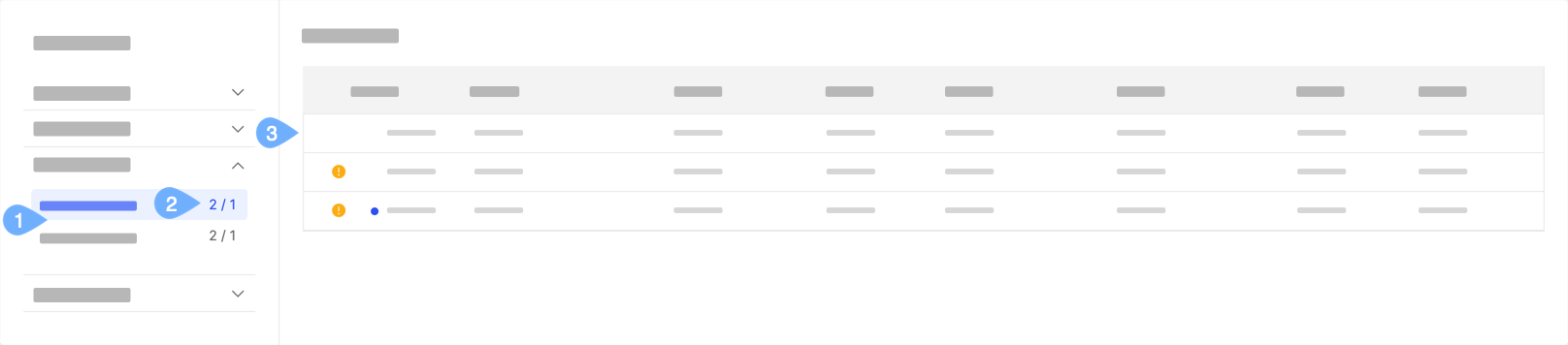
 indicates a new inquiry or an inquiry with unread updates.
indicates a new inquiry or an inquiry with unread updates.
 indicates that an action is required on this inquiry.
indicates that an action is required on this inquiry.
There are 2 categories for inquiries: My Inquiries and All Inquiries.
My Inquiries shows all inquiries that the user has opened.
All Inquiries shows all inquiries that the user can view or take actions on.
The numbers beside each category indicate the number of inquiries that require an action from the user versus the number of inquiries with unread updates.
Click on any row to view the inquiry details.
The Inquiry management table shows new unread inquiries in bold. If you see a yellow dot icon next to an inquiry row, it indicates the admin needs to take action. To learn more, read: Taking action on an inquiry. Click on an inquiry row to view its details.
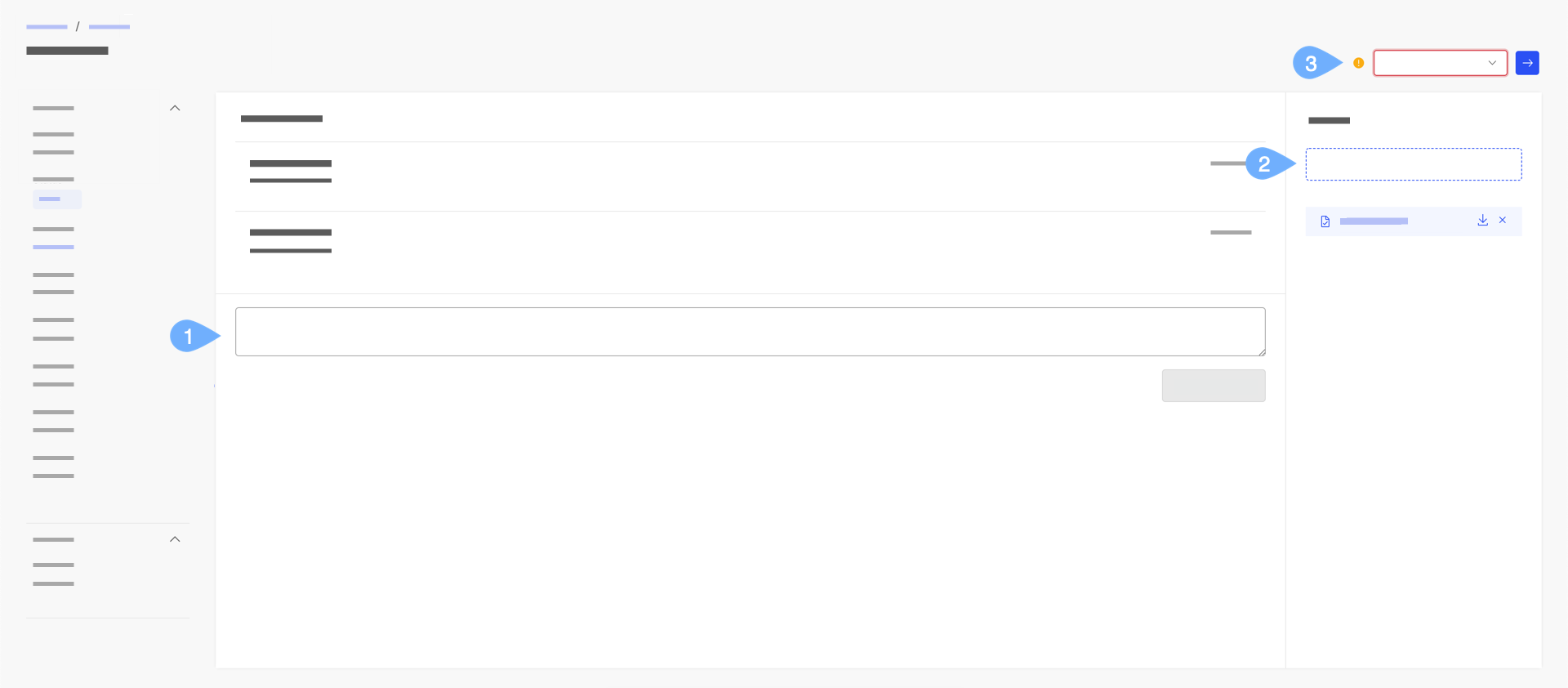
Add a comment.
Add attachments.
Perform an action on the inquiry. This includes reopening a closed inquiry.
Copying table rows to Inquiries for auto-adjustment
In Varicent® Incentives Sales Portal web users can copy a row of data from a Presenter Adaptive report into an inquiry. The row data becomes populated onto mapped fields on the Inquiry form. Web users can make necessary updates to the Inquiry form fields and submit the updates for approval.
Note
This feature is available only if it is enabled by the administrator.
To copy a row to an Inquiry:
From Sales Portal navigate to the report you want to make an Inquiry on. On a data grid, click the Copy
icon for the row that you want to copy into an Inquiry,
The data on the row is copied into the mapped form fields of the Inquiry.
Tip
You can only copy a single row of data to an Inquiry.
Update the values on the form fields as necessary.
Click Submit.
Configuring email notifications for inquiry workflows
You can customize your personal preferences by adjusting inquiry submission notifications. By toggling each button on or off, you can control which emails you wish to receive regarding actions taken within an inquiry. This allows you to manage your participation more effectively in the inquiry's lifecycle.
For payees:
From the Varicent Incentives Admin Client, click the User options
icon, and then select Profile settings.
Select Notifications on the left panel.
You can toggle the following email notifications on or off related to inquiries:
Notifications for inquiries you're affiliated with.
Notifications for inquiries you submitted.
Notifications when form values change in the inquiry.
Notifications when someone comments on the inquiry.
Notifications when someone takes an action on the inquiry.
Notifications when someone closes an inquiry.
For admins:
From the Workflow module, click your profile icon and then select Profile settings.
Select Notifications on the left panel.
Turn on or off email notifications for My assigned inquiries. These inquiries relate to instances where you are designated as the inquiry owner.
Turn on or off email notifications for My affiliated inquiries. These inquiries are those you have modified or acted upon.
Turn on or off email notifications for Unassigned inquiries. These inquiries remain unassigned to any admin.