Navigation in the Composer module
You can easily work with and locate objects in the Composer module.
The Navigation tab within the Composer module sidebar allows users to search for components based on type. Users can then select a specific component and click the arrow  icon to open it on the canvas.
icon to open it on the canvas.
Canvas
The Composer module's main view is called the canvas. Users can add, remove, view, and adjust components on the canvas, customizing the connections between their tables, calculations, data stores, Presenter reports, web forms, and Varicent ELT calculations.
The overview window is superimposed on top of the canvas.
Composer notebook
The Composer notebook allows you to take notes, add images (upto 2 MB), and type code snippets to have handy. You can add tags to your Composer notebook to help navigate complex canvases and share notes among admins in your model for easy collaboration.
Note
This notebook is accessible only from within the Composer module, unlike the Administrator notebook.
Accessing Composer notebook:
Click on the Toggle Notebook icon in the composer tools panel. On the notebook panel, you can start typing to begin a new note.
icon in the composer tools panel. On the notebook panel, you can start typing to begin a new note.
Notes can be added for specific composer objects by clicking on the object while the Composer notebook is open. This opens the note for that composer object.
To save the notes, click on the 


Sharing Composer notebook:
Admins can create notes about each component in Composer notebook. These notes are accessible by everyone who has access to Composer within the same model. All users with access can edit and update the notes.
Note
Make sure that your notes are saved in order for it to be accessible by other users in your model.
Adding Composer object tags to your Composer notebook:
Note
You can add multiple objects from the canvas.
Option 1:
On the Composer notebook panel, click on the
 icon to enable adding objects to the notebook.
icon to enable adding objects to the notebook.This will activate the '+ tag' icons for all objects on the canvas.
Click on the
icon of the object that you want to add from the canvas.
The tags in your notebook will link out to their respective objects on the canvas.
Option 2:
Click and drag to select multiple objects on the Composer canvas.
Click on the
 icon to add the selected objects to the notebook.
icon to add the selected objects to the notebook.The tags in your notebook will link out to their respective objects on the canvas.
Selecting objects in the Composer module
In Varicent Incentives, you can select multiple items in the Composer module.
Open the Composer module.
To select multiple items, choose one of the following options:
Drag a selection box around the items.
Press [Ctrl] + click.
Click Select
from the toolbar and type in the names of the objects you'd like to select. Separate the object names with a semi-colon.
To select a group of items, drag a selection box around the items.
Zooming in and out in the Composer module
In Varicent Incentives, you can zoom in and out of the Composer module window.
Open the Composer module.
Scroll up and down with the mouse wheel, or click the icons in the toolbar to zoom in
or zoom out
. The Composer module's window centers on your cursor.
Configuring your view of the Composer module
In Incentives, you can configure the view within the Composer module's canvas to focus on specific parts of your model or to only display specific object types.
The following configurations are available:
Button | Button name | Description |
|---|---|---|
 | Less Lines | Click to hide the lines connecting Presenter reports and web forms, the outbound and inbound connections and the lines connecting them. |
 | Context | Click to only show three levels above and below the selected node. |
 | Filter |
|
Overview window
In Varicent Incentives, the Overview window in the Composer module shows a scaled-down version of the Composer module's diagram.
The whole Composer module's diagram is displayed in the window. Dependency view selection and object visibility selection in the Composer module are reflected in the Overview window.
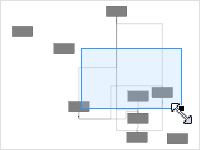
The section of the Composer module's diagram that you are currently viewing is outlined in blue. You can resize and move the blue box around the Overview pane to navigate to different areas.