Global actions
In order to protect the integrity of the model, users cannot complete certain edits to models while a global action is in progress.
In Varicent Incentives, we classify certain actions as global actions to maintain data integrity in your model. This ensures that users can't complete certain edits to models while a global action is in progress. Global actions include calculations, imports, exports, period-locking, calendar edits, migrations, and edits to the structure of a table.
If a global action is running, the global action status icon in the application header turns yellow.
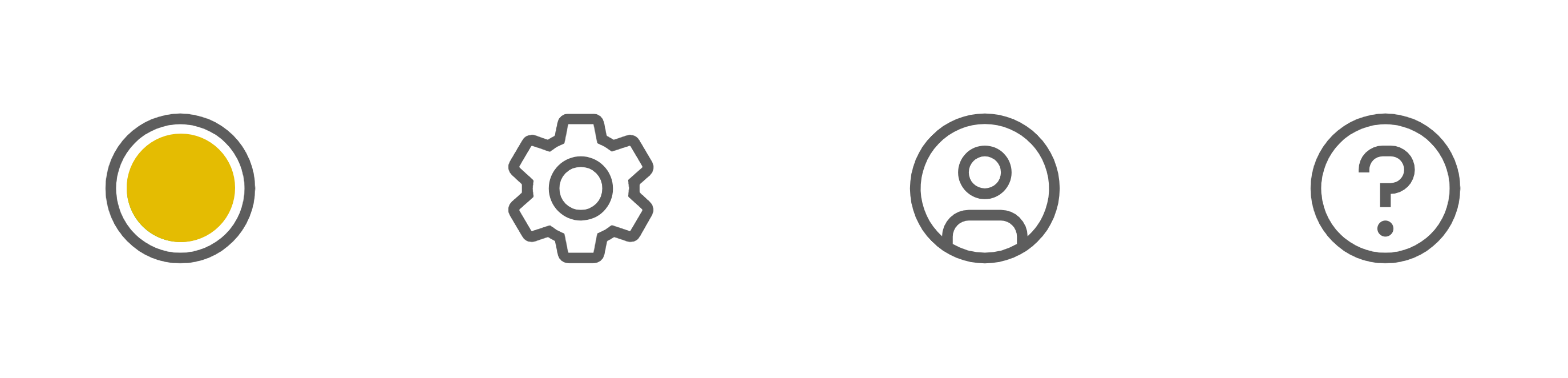
If a global action is in progress, and another administrator or scheduled process tries to run, the second global action will fail. This includes:
Running calculations
Importing data
Clearing tables
Bulk deleting table rows
Administrators must wait for the current global action to be completed before starting another.
Note
Starting a global action shortly before another is scheduled to run will interfere with the scheduled job, and the scheduled global action will fail.
When the global action finishes, the icon turns green. The global action status updates when you place your cursor over the icon and when the URL changes. When a user is inactive, the global action status updates every 5 minutes for an hour. If you place your cursor over the global action status icon or change pages, the inactive update count is reset.
While a global action is in progress, you can't take the following actions:
Import data into tables, create a new table or input form, manually edit tables, or any other edits to the data or structure of a table
Generate or edit a star schema
Add, edit, or promote a scenario
Add or edit calculations
Run a model optimize
Run calculations from anywhere in Varicent Incentives
Run calculations from anywhere in Varicent Incentives through the Global Actions Status button.
In the admin panel, click the Global Actions Status button.
Click
Run calculation(s).
From the drop-down list, select the items that you want to calculate.
Click Calculate.